Download videos/pictures from 14 social media without any hassle
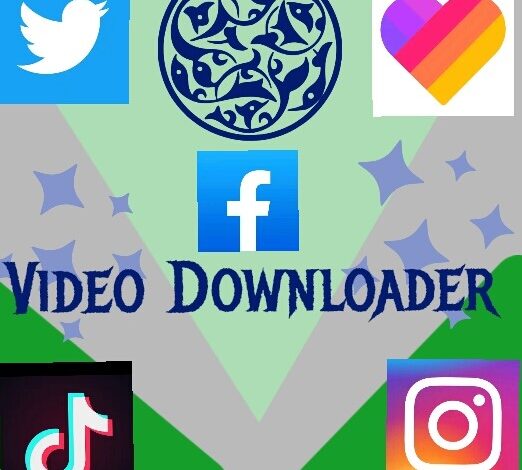
Download videos/pictures from 14 social media without any hassle
How are you all? I hope everyone is well.
I’m fine too. Today we will talk about an app that we find in different places.
But I can’t find such an app. So the name of the app is ‘Video Downloader’.
From this app, we can download videos and pictures from 14 ‘Social Media Site’. Without any hassle. I will not talk too much about the main topic.
Let’s talk a little bit before that, we are all more or less connected with one or another social media.
We regularly see various types of posts on many social media. There are many such posts in these posts.
Something that touches our heart or is seen comes before us. Which is very necessary for us. We want to download all those ‘Contents’ but can’t.
Today’s post is for this solution. So I have talked a lot, now let’s come to the main point. Today’s post is going to be a little long.
Understand that I will talk about 14 sites.
Download the app from the download link given below.
Play store download link: Click here to download
The app has the opportunity to download from any social networking site (Videos / Photos):
1. Facebook
2. Ropes
3. Instagram
4. Twitter
5. Tiktak
6. Leakey
6. Sarechat
6. WhatsApp
9. Josh
10. Shrimp
C. Mitran
12. Snack video
13. Head
14. Max Takataki
After downloading the app, open it and follow the steps shown below.
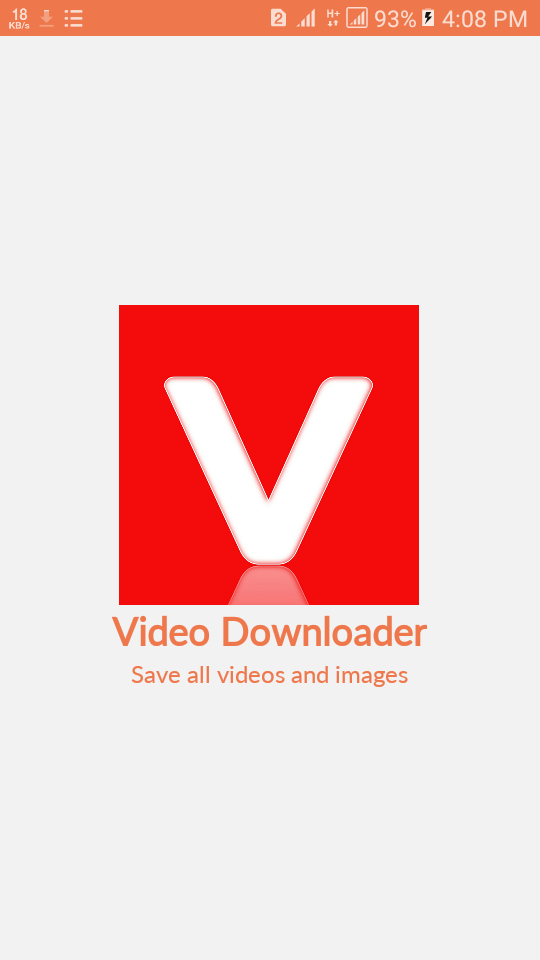
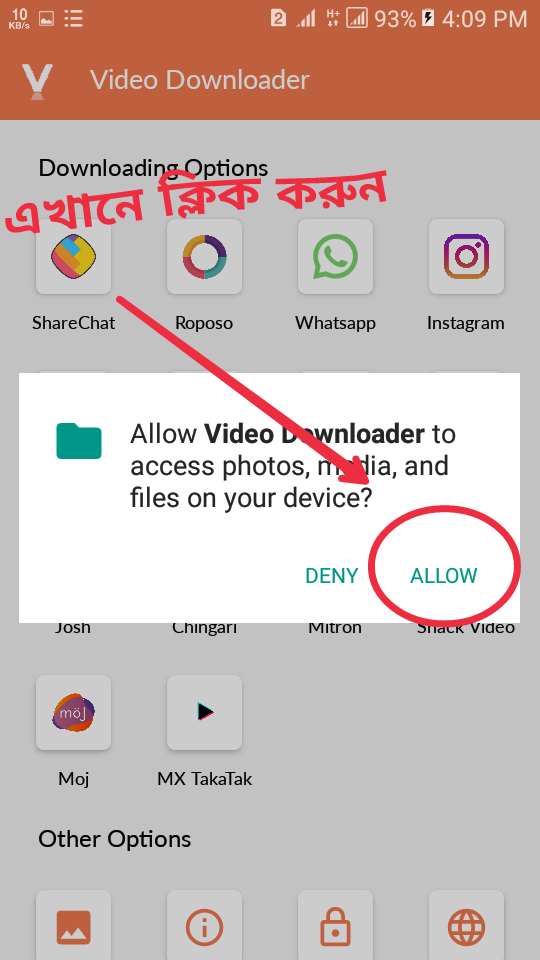
Then somehow the font will come. Our work is over. Now come out of the app.
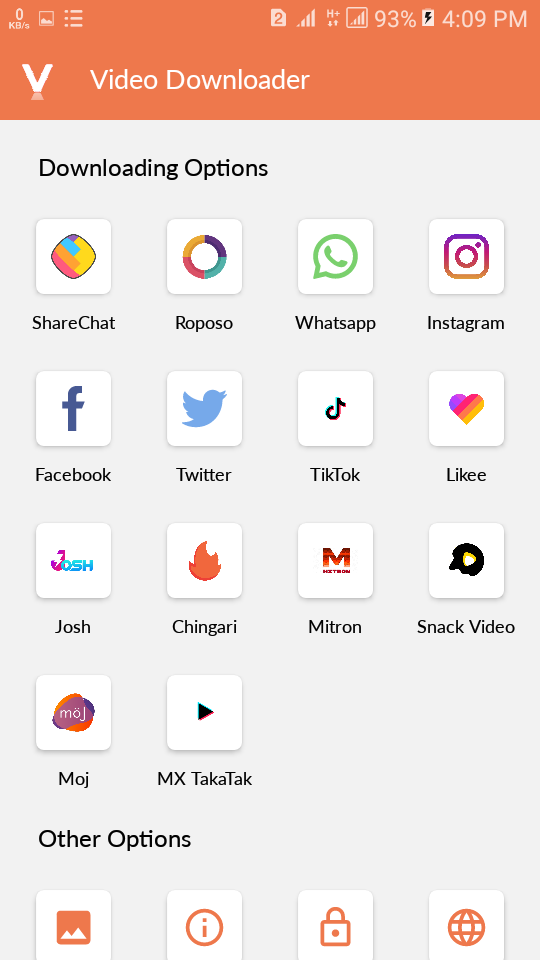
Let’s see how to download videos/pictures. This time I will show you the process of downloading videos/pictures from the social networking sites mentioned above.
The process of downloading from all sites is the same but I will show it by downloading from all sites for your convenience.
1. In the case of Facebook:

Now suppose you want to download this video from Facebook.
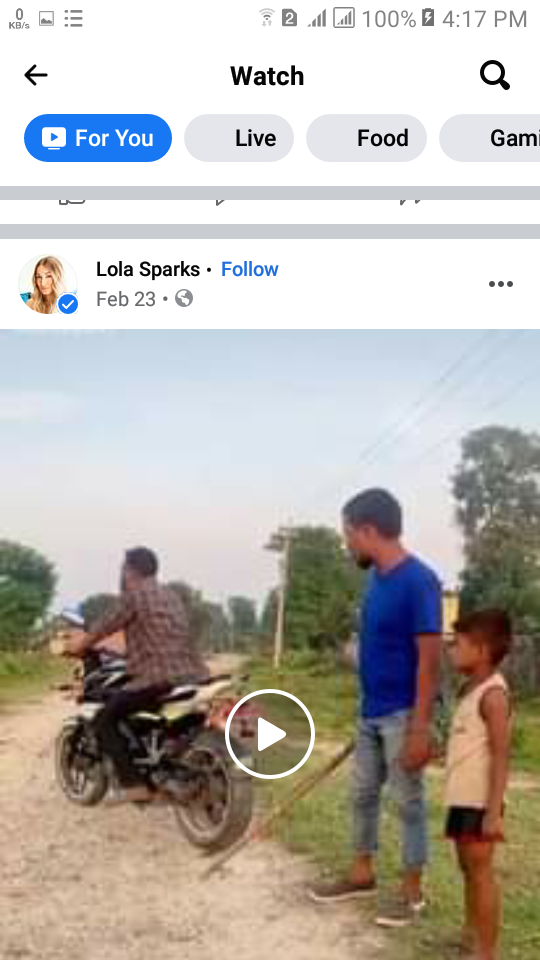
Scroll down and come down. Click on Share ‘Option’ from below.

Then you can download the video by clicking on ‘Copy Link’, copying the video link and pasting it in the app.

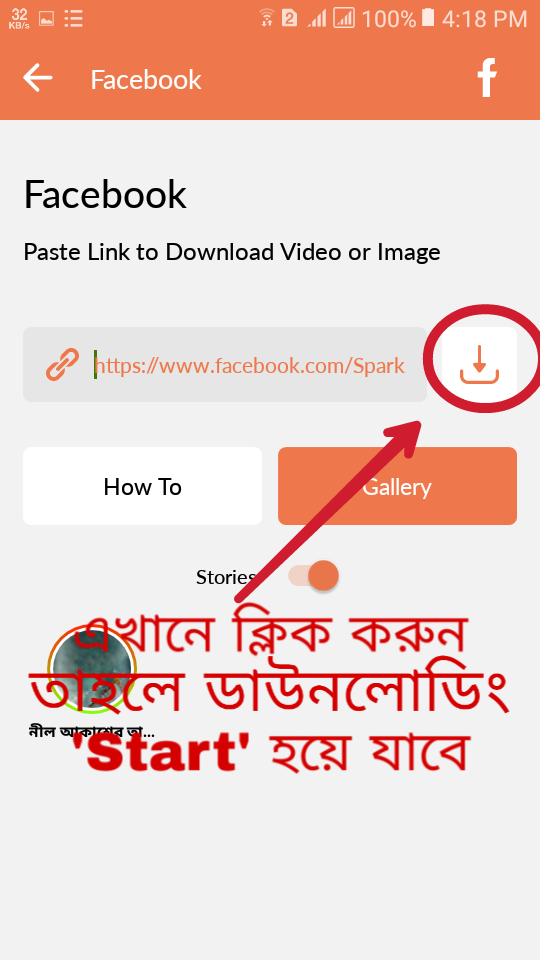
Or click on ‘Option’ to share below the video and then click on ‘More’.

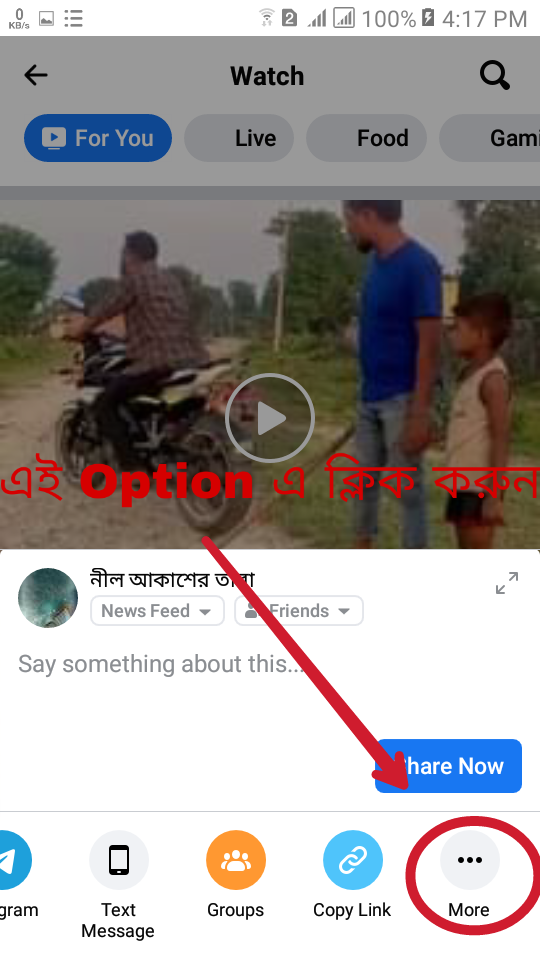
After clicking on ‘More’, such an interface will appear. From here, you can click on the ‘Icon’ of the ‘Video Downloader app.
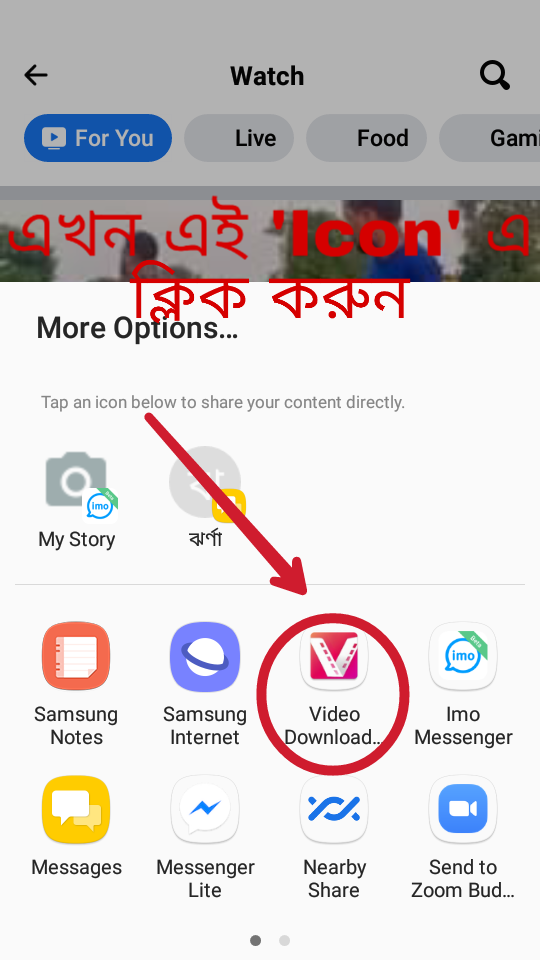
Clicking on the ‘Icon’ of the app will take you inside the app. Then clicking on the ‘Option’ marked below will start the download.
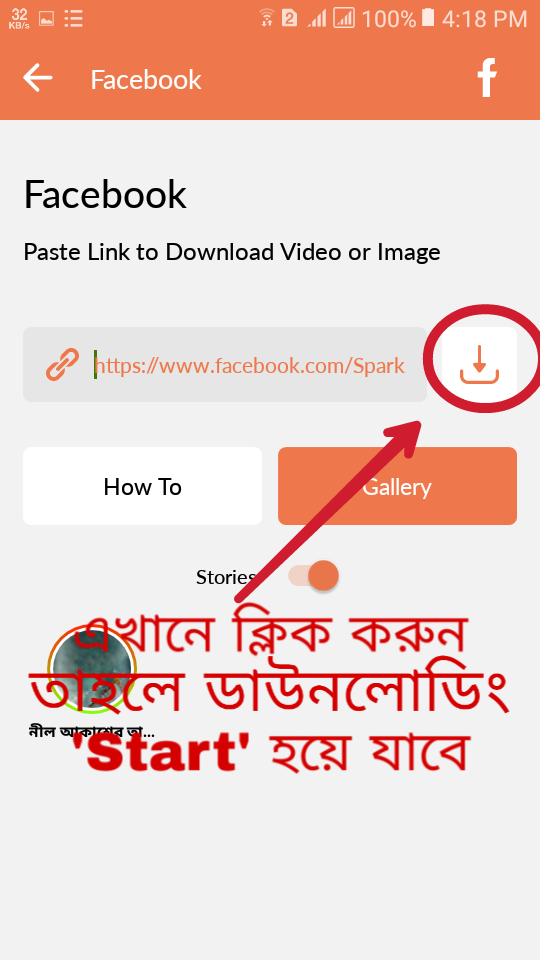
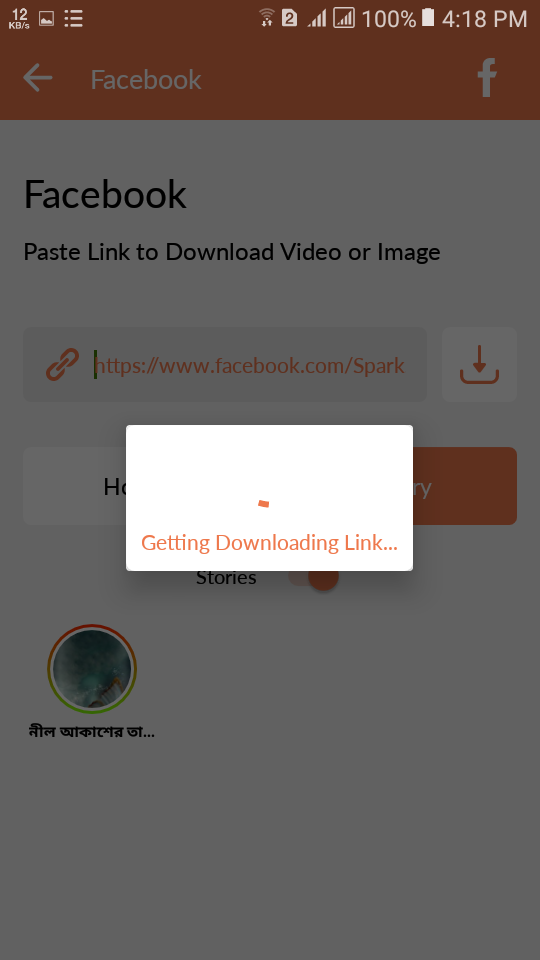
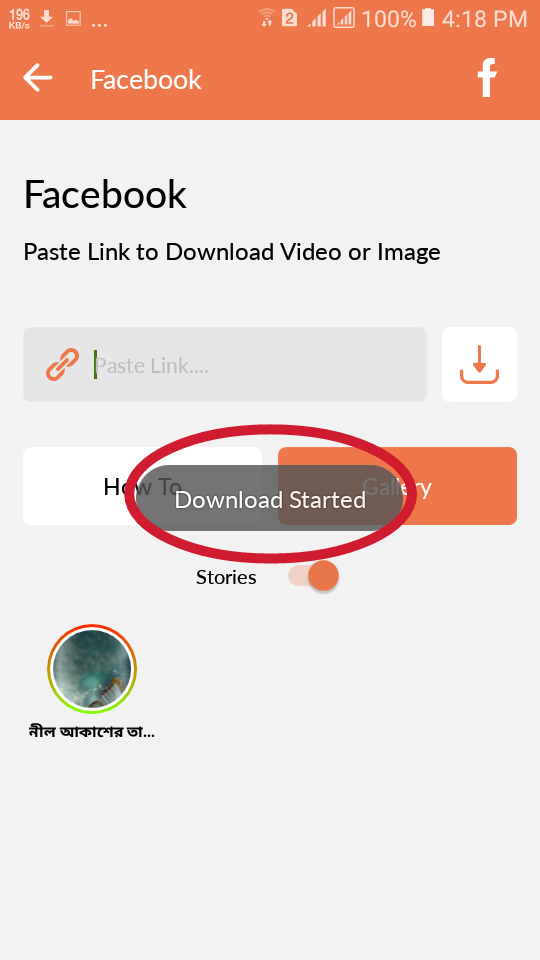
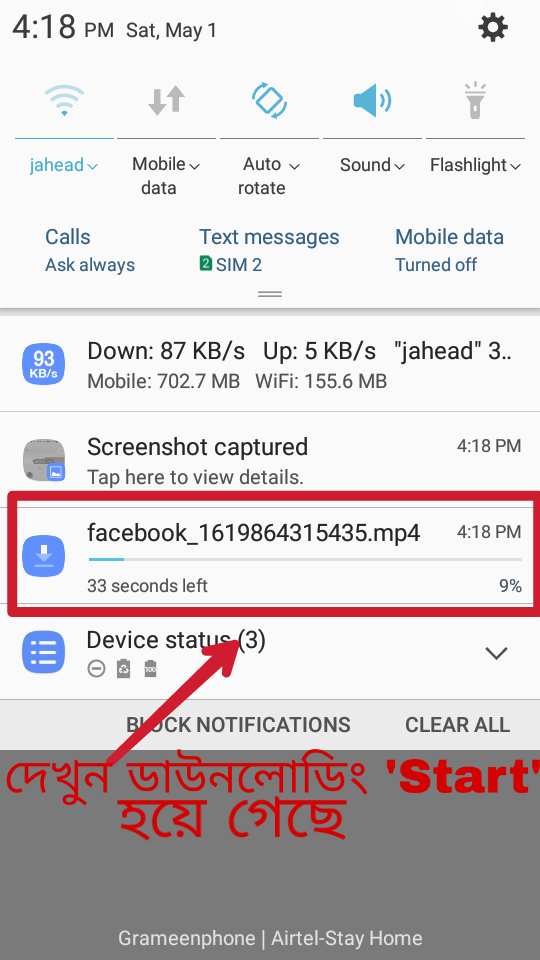
If you want to save the stories of your Facebook Private account then follow the screenshot below.
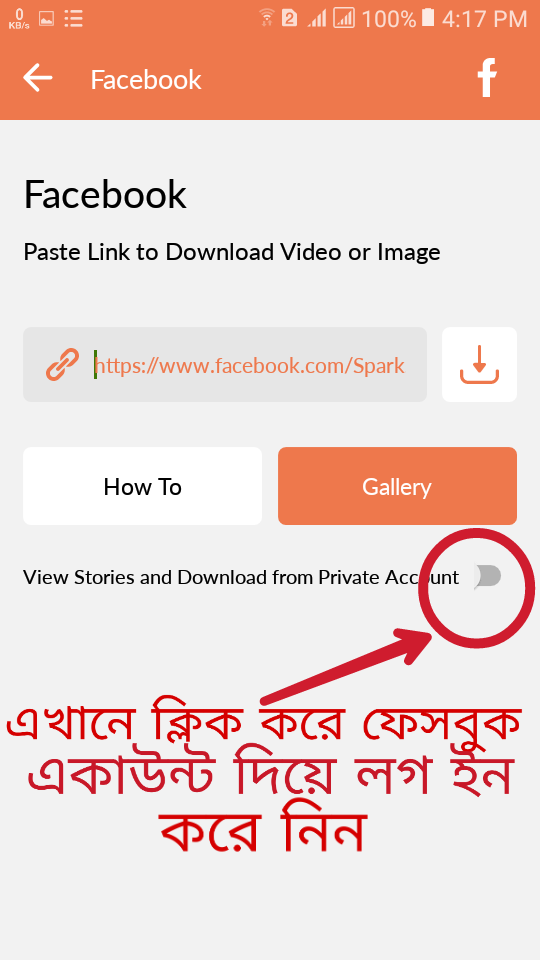
When you log in with Facebook, you will see that this ‘Option’ has been turned on.
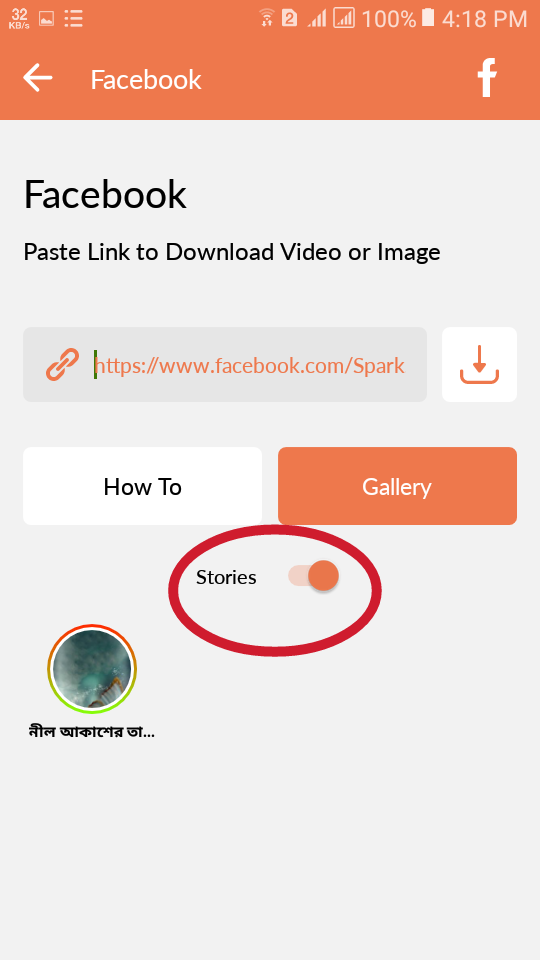
Check out the proof that the video download was successful.
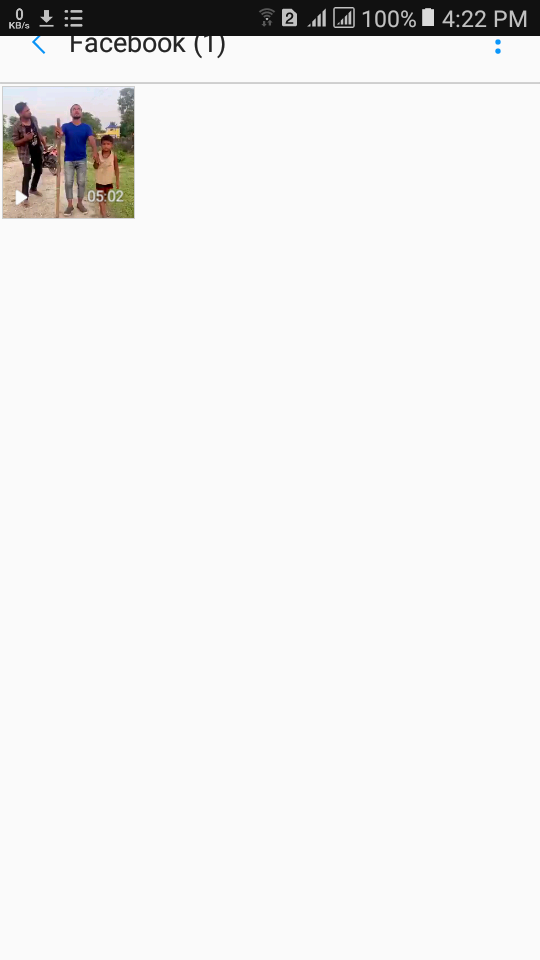

2. In the case of Roposo:
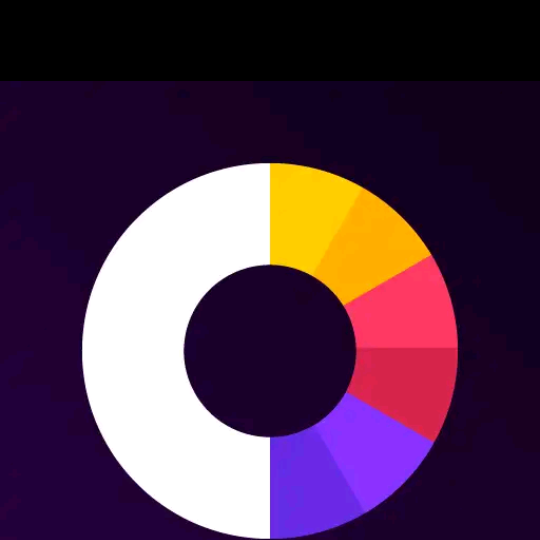
Click on ‘Option’ to share the video/image you want to download.
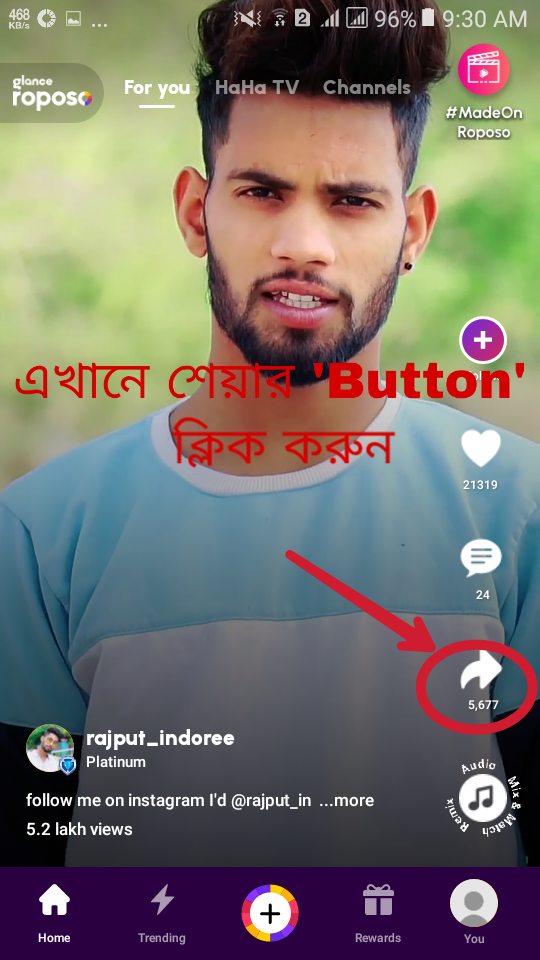
Then you can download the video by clicking on ‘Copy’, copying the video link, and pasting it in the app.
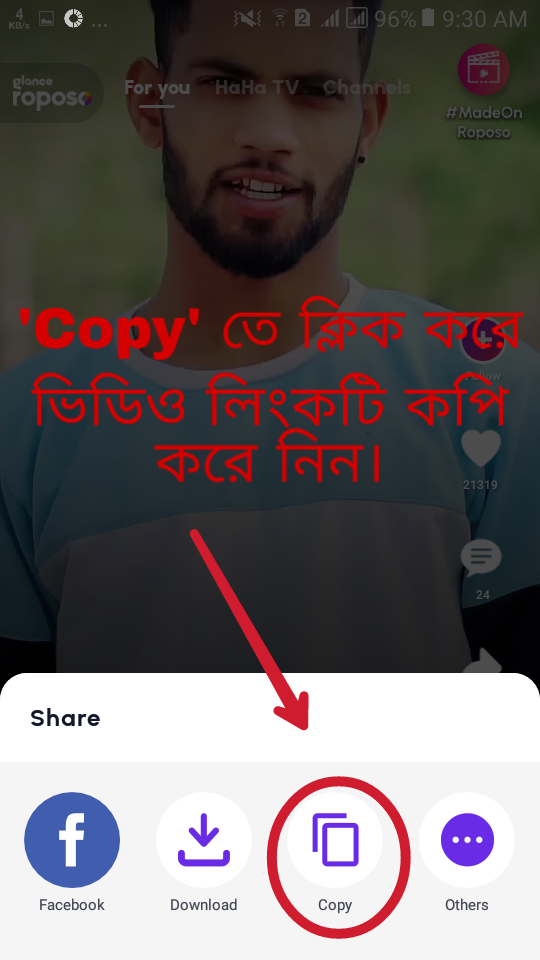
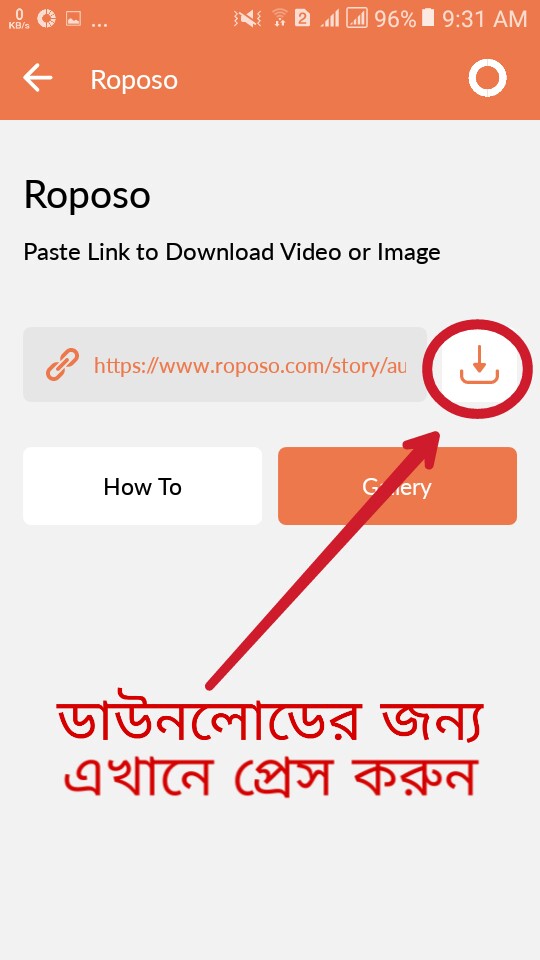
Or click on ‘Options’ to share below the video and then click on ‘Others’.
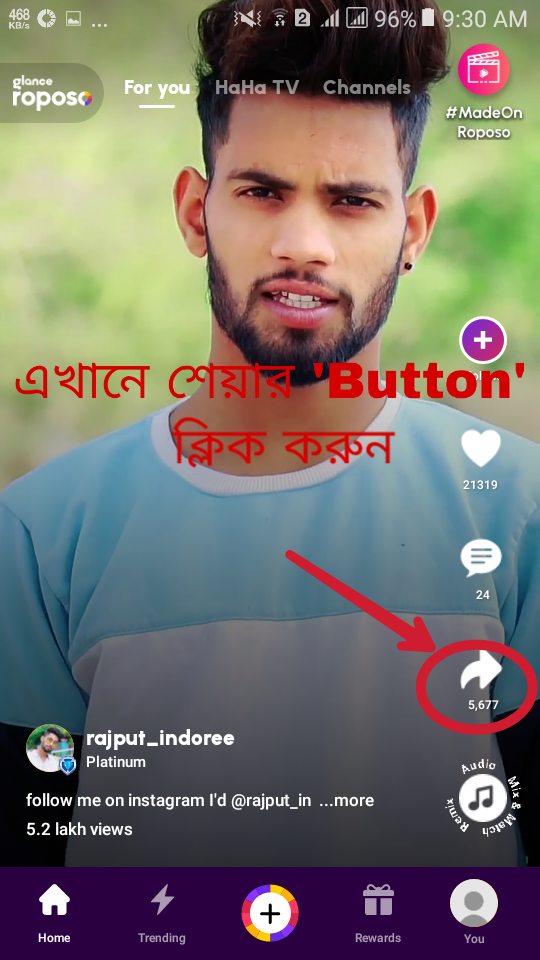
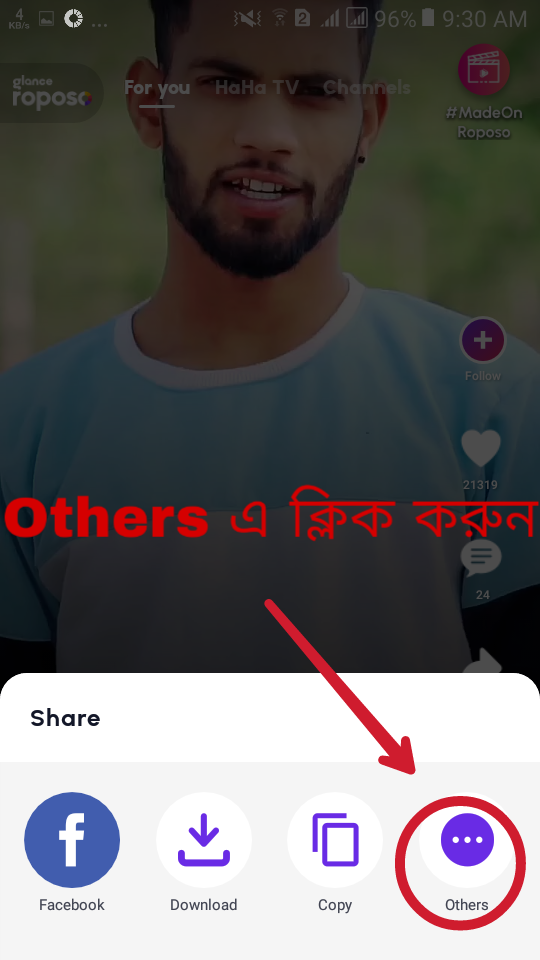
After clicking on ‘Others’, such an interface will appear. From here, you can click on the ‘Icon’ of the ‘Video Downloader app.
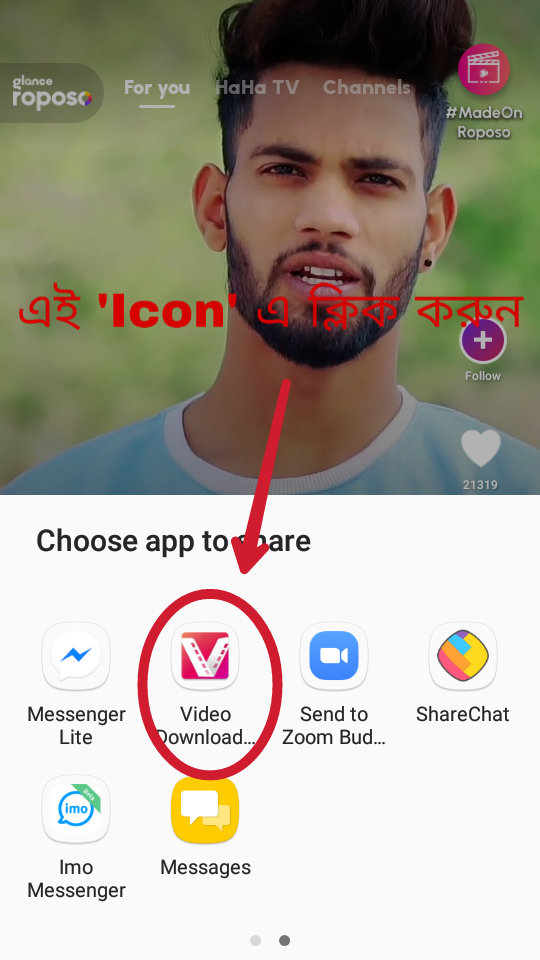
Clicking on the ‘Icon’ of the app will take you inside the app. Then clicking on the ‘Option’ marked below will start the download.
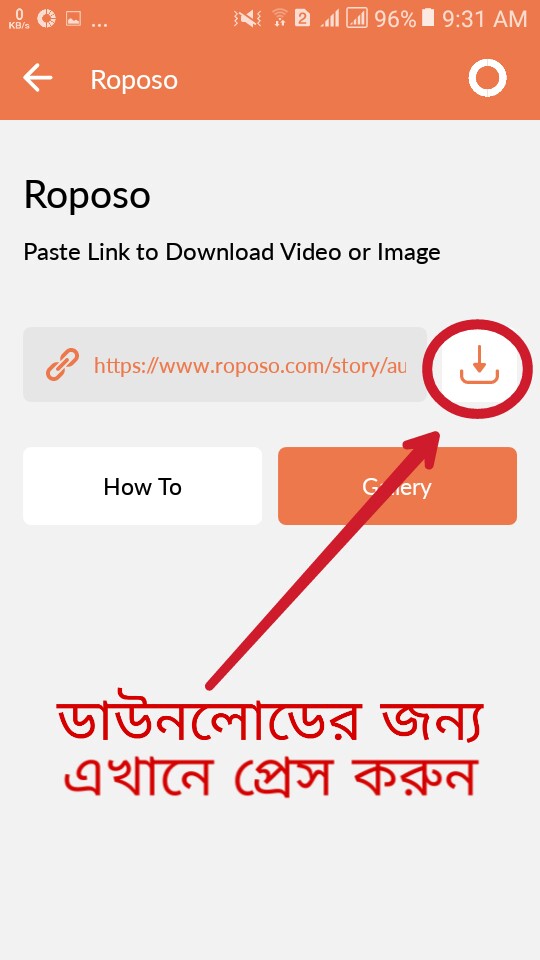
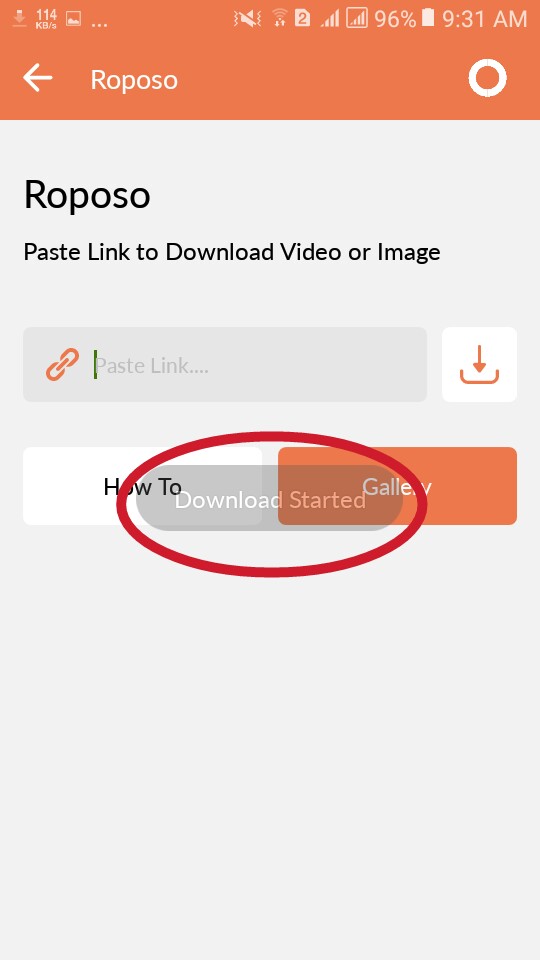
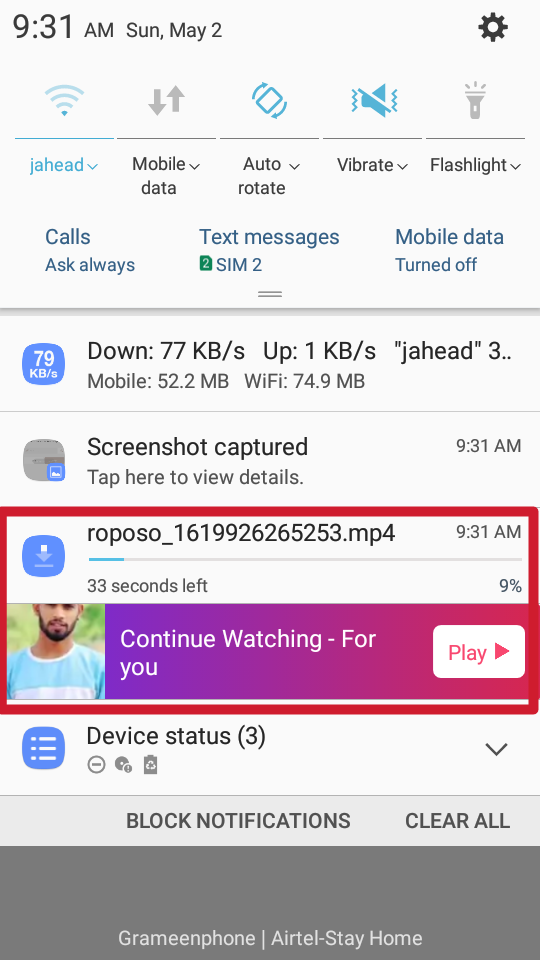
Check out the proof that the video download was successful.
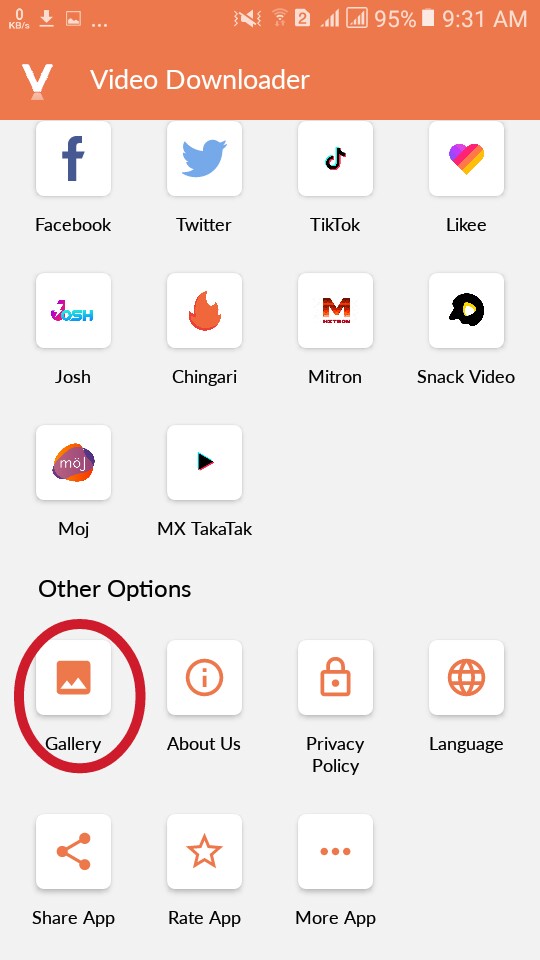
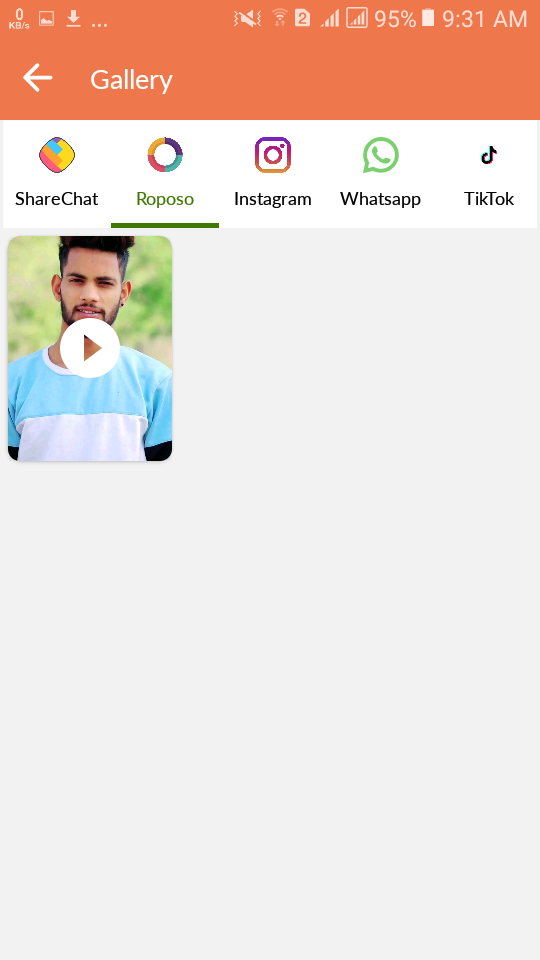
3. In the case of Instagram:

Click on ‘Option’ to share the video/image you want to download.
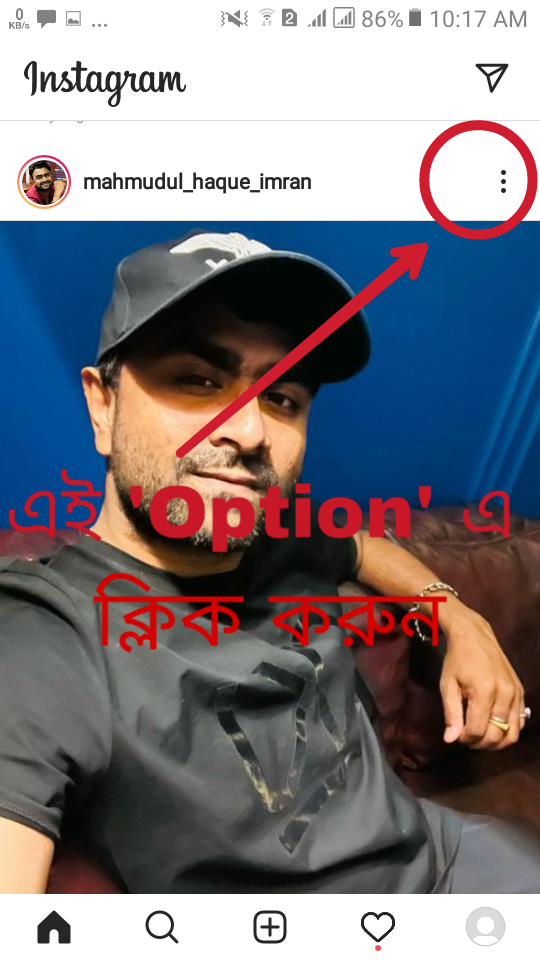
Then you can download the video by clicking on ‘Copy Link’, copying the video link and pasting it in the app.
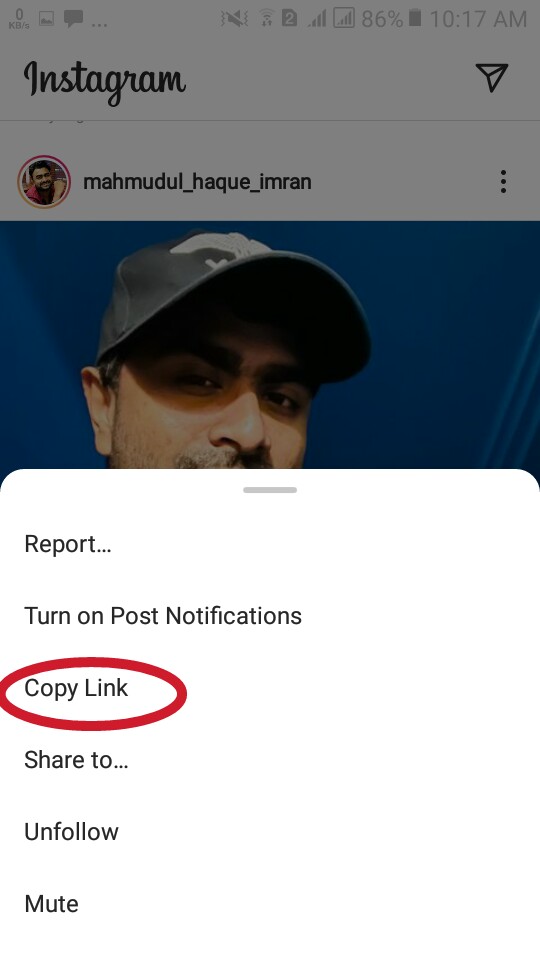
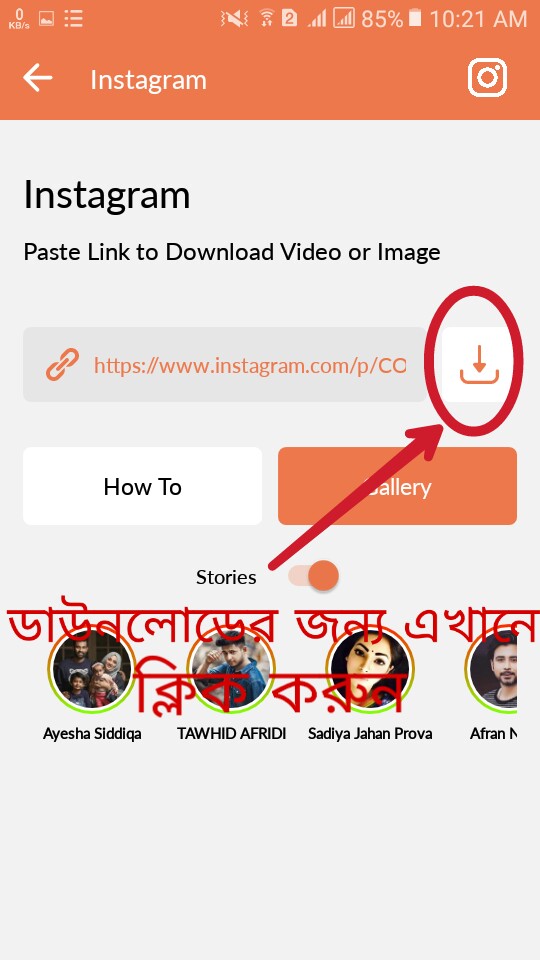
Or click on ‘Share to Option’ below the video and then click on ‘Share to’.
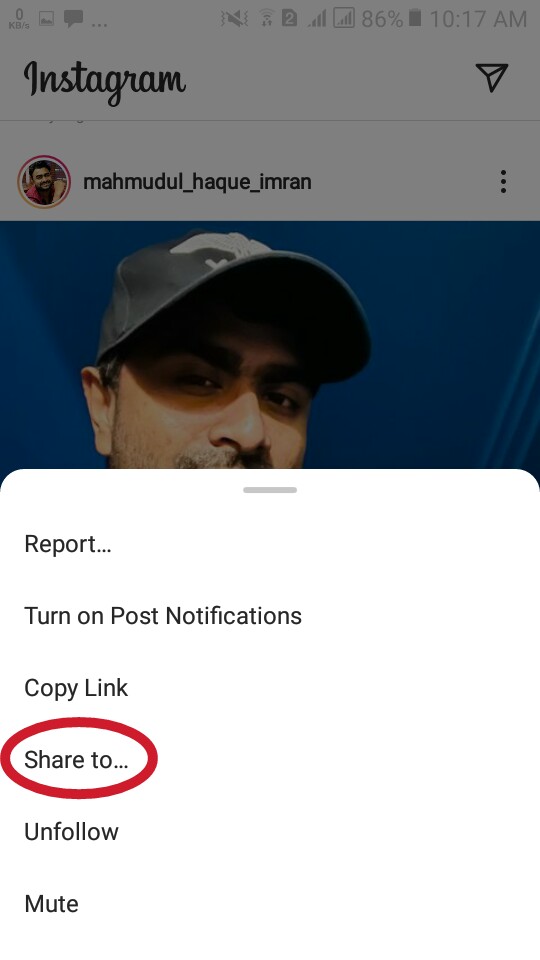
After clicking on ‘Share to’, such an interface will appear. From here, you can click on the ‘Icon’ of the ‘Video Downloader app.
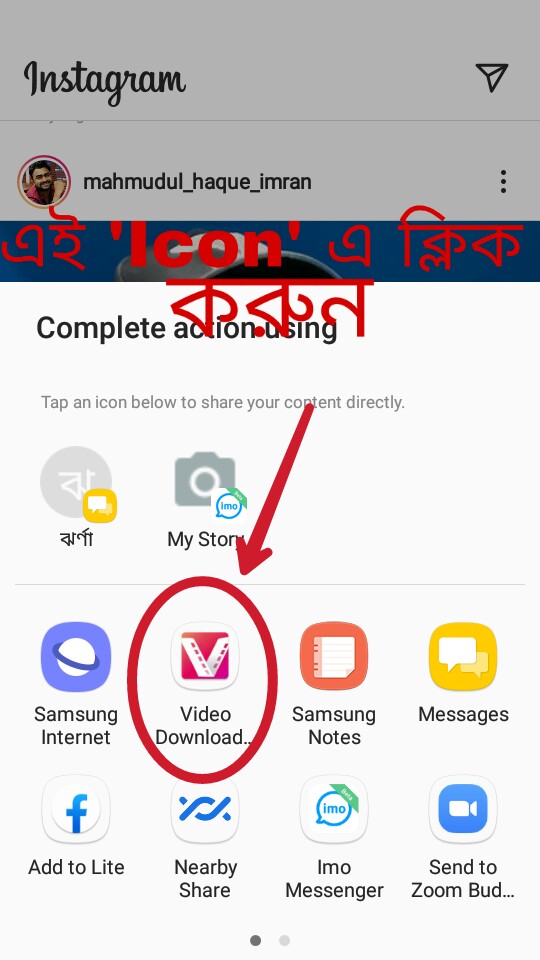
Clicking on the ‘Icon’ of the app will take you inside the app. Then clicking on the ‘Option’ marked below will start the download.
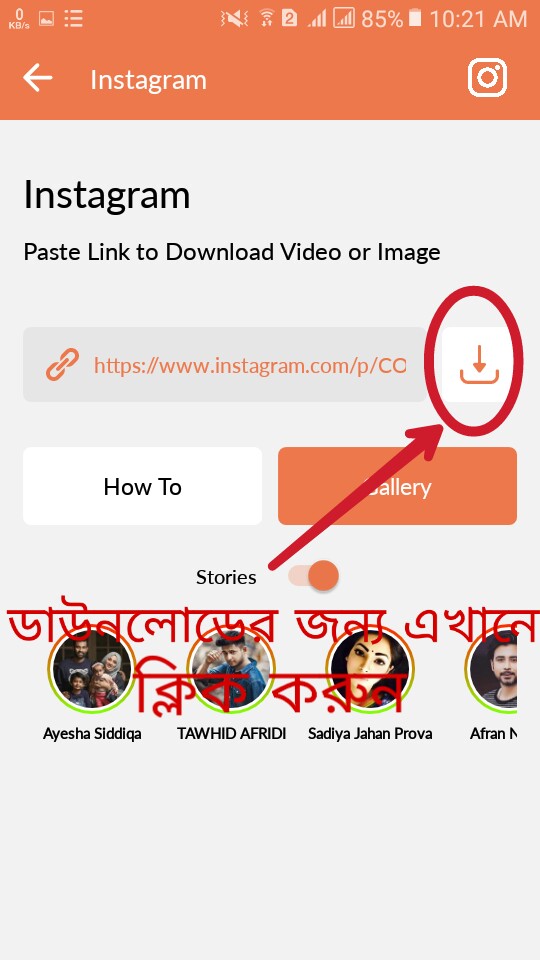
If you want to save the stories of your Instagram Private account then follow the screenshot below.
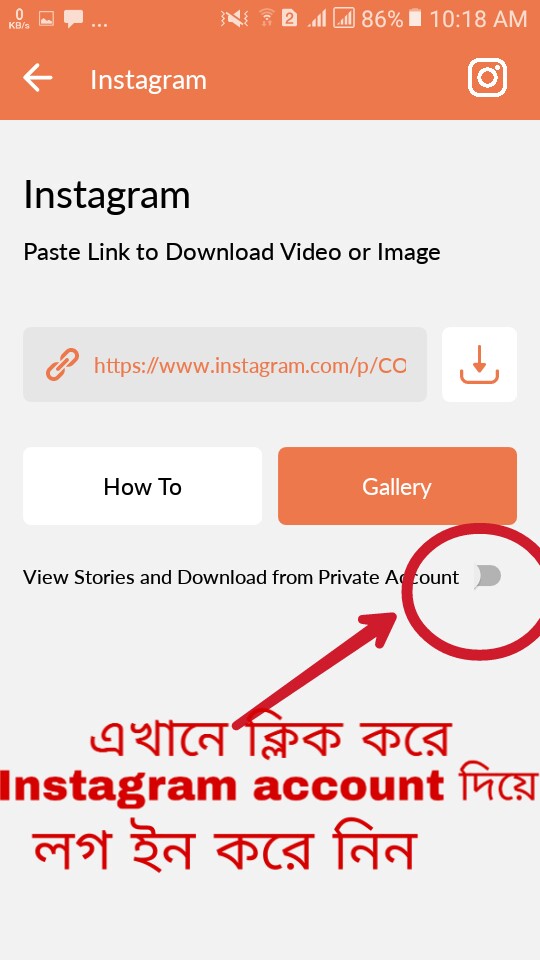
When ‘Login’ is completed with Instagram, you will see that this ‘Option’ has been turned on.
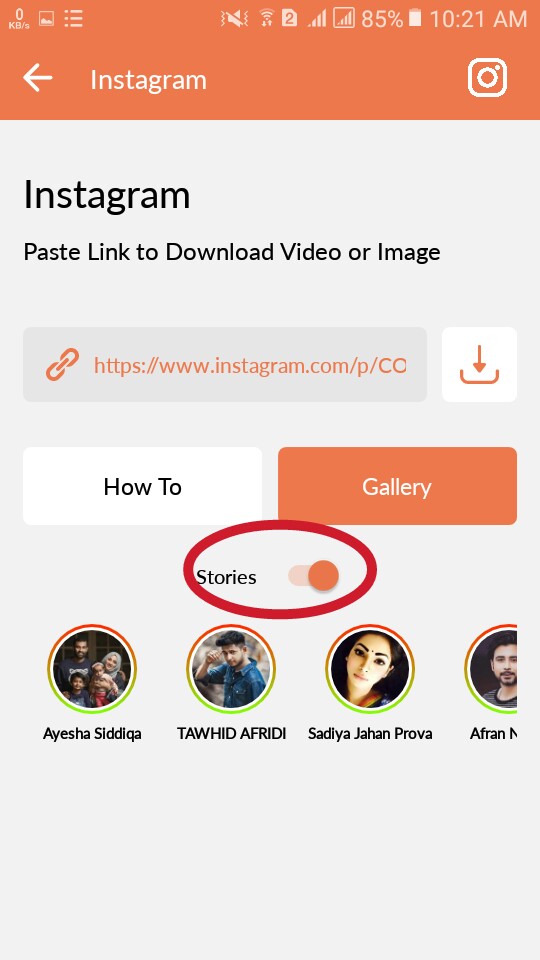
Check out the proof that the video download was successful.
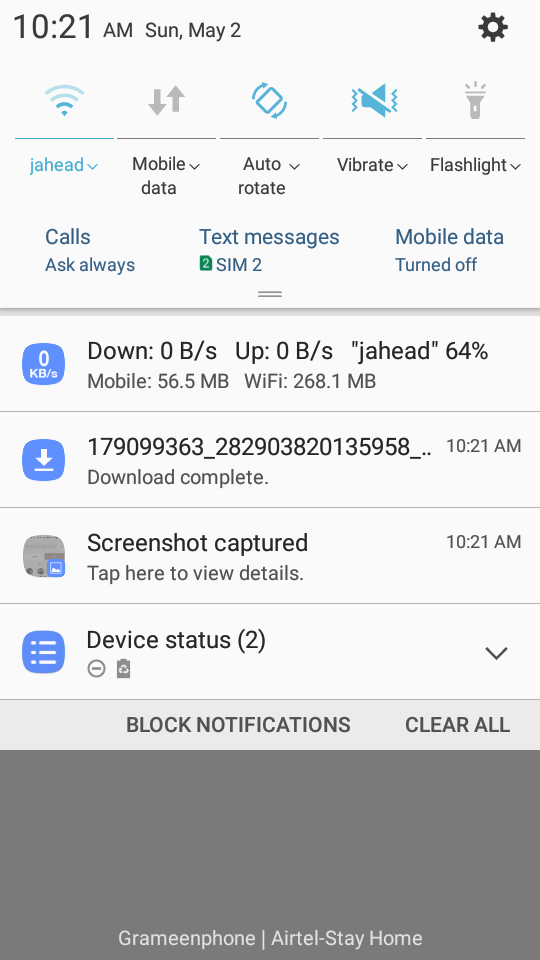
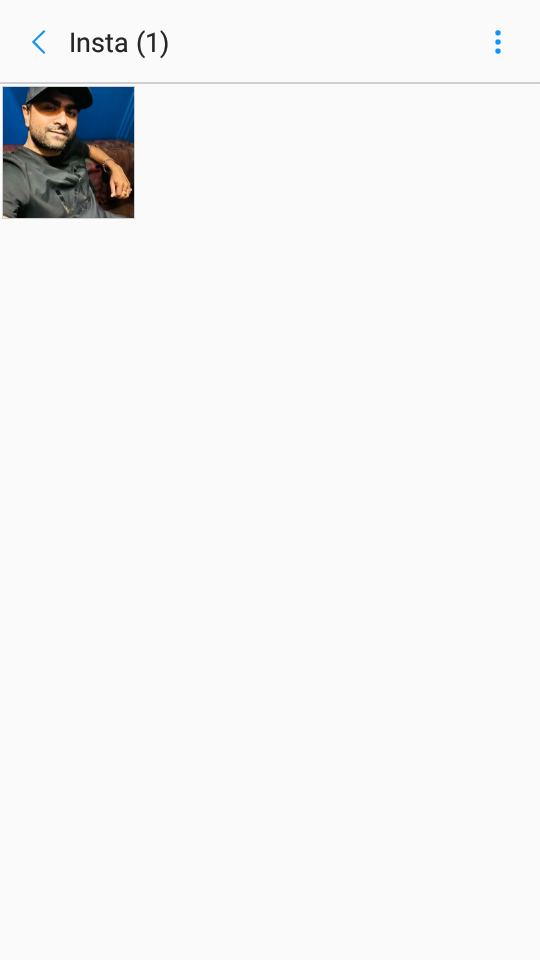
In other words, first, click on ‘Option’ to share the video/picture you want to download from the site.
Then copy the video/photo link. After copying the link, paste the link in the ‘Video Downloader app.
Then click on download ‘Icon’ and the video/image will be downloaded.
Or you can download videos/pictures from the sites in another way. So all you have to do is first download the video/picture from the site.
Click on ‘Option’ to share that video/photo, then ‘Select’ whatever ‘Option’ is ‘More / Others’ below the video/photo. Then click on the ‘Icon’ of my shared app (Video Downloader). Then download by clicking on ‘Button’ and download your favorite / required video/picture] [Note: After downloading the video, you can watch the video from anywhere if you want ‘Phone Gallery / Video Downloader app Gallery’.
And for those who have Android version 11 of their phone to download any video/picture from their phone, copy the link of that video/picture. Download the video/image by pasting it into the ‘Video Downloader app.]
1.Video Viewer in Video Downloader app:
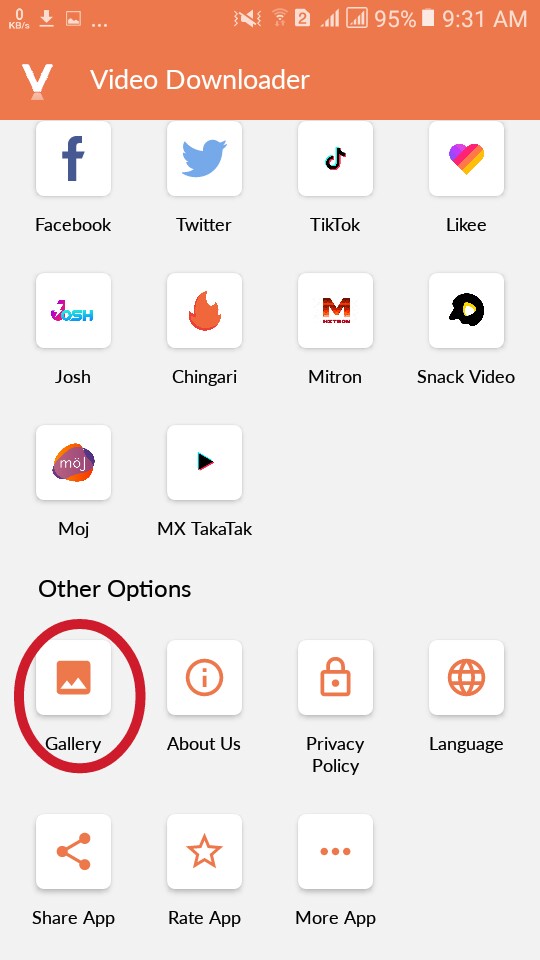
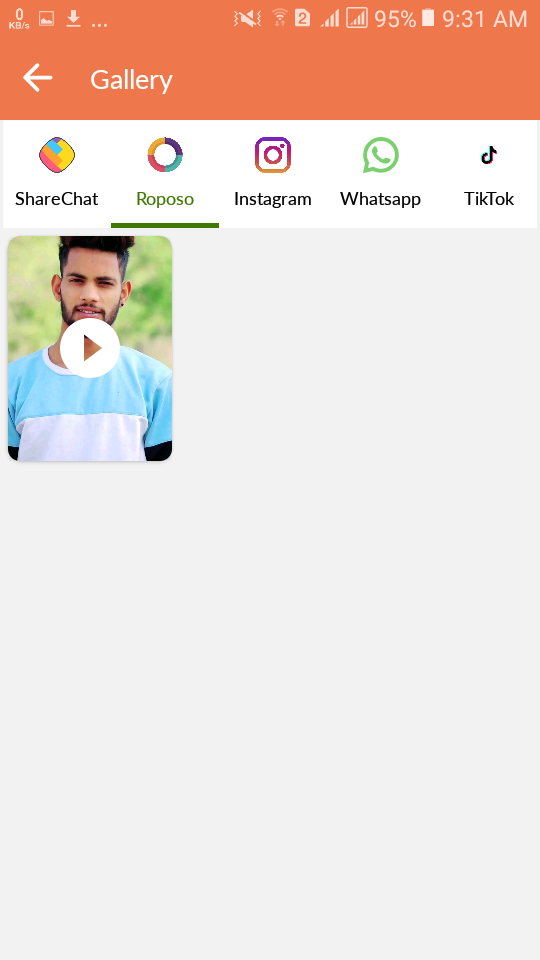
To view videos/pictures downloaded from other sites, scroll left / right and click on the ‘Icon’ of the site from which you want to view videos/pictures downloaded from the rest of the sites. Will get.]
2. View in Phone Gallery:
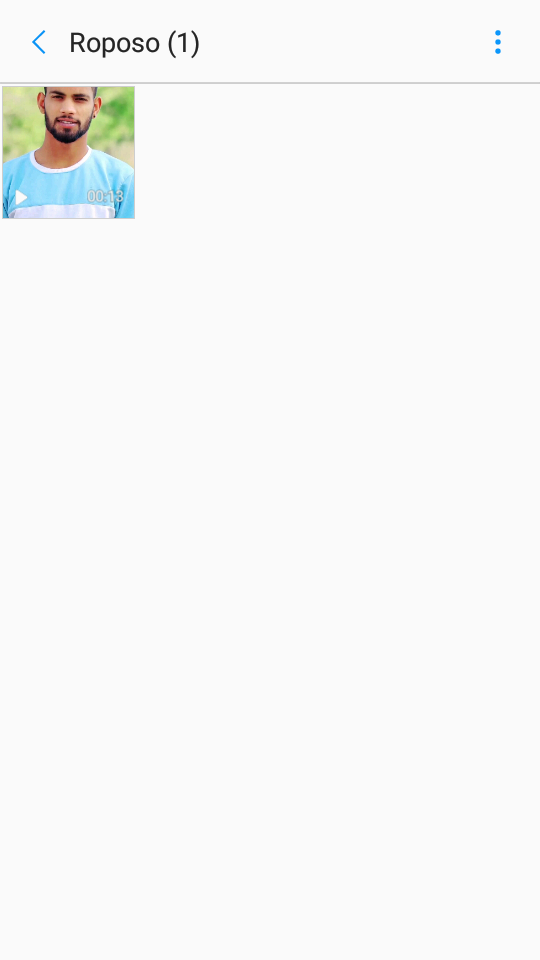
Download videos/pictures from 14 social media without any hassle
I hope you like the post. If there is any mistake in the post, look at it with a forgiving look. Thanks for staying with Binoraj.Com. I am saying goodbye here like today. I will be back with the next post soon. Until then, everyone will be fine. Stay healthy.
Facebook me: For any problem




