If the Windows 10 screen is black
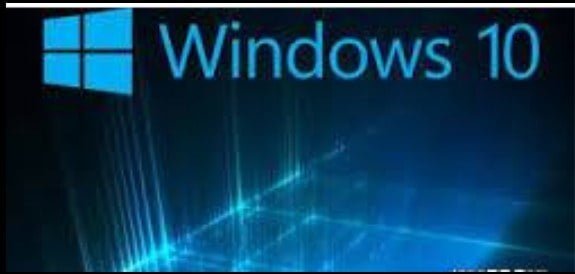
If the Windows 10 screen is black Facebook
Many times the screen of the computer running the Windows 10 operating system turns black. In addition, even if you login after the computer is turned on, the Windows screen is no longer visible, it remains black. In this case, the mouse cursor does not work anymore. If you face such problems, you have to do something.
After logging in: This problem can occur on the black screen after logging in with the password in Windows.
In that case, remove all the external components attached to the computer and restart. If the screen is active, you will know which device was not turned on. In this way, if the parts are opened and tested, it will be possible to know the reason for this.
For that part, refrain from using it. If the solution does not come in the open part of the device, then the computer should run in safe mode. Press SHIFT on the keyboard to restart. The screen will come with many options.
Enter there by selecting Safe mode with Networking. Select Display from the Control Panel to see if the Windows screen is connected to another device. Select Project to a Second Display from the list on the left side of the screen window. A sidebar will show the attached computer displays. Select PC Screen Only here.
From Device Manager: Once the computer is turned on, go to the Start menu and enter devmgmt. When you open Device Manager, open it by double-clicking on the Display Adapters list. Right-click on the device installed in Display Adapter Driver and press Uninstall.
Restarting the computer will automatically reinstall the display driver software. This is one of the ways to remove the black screen.





