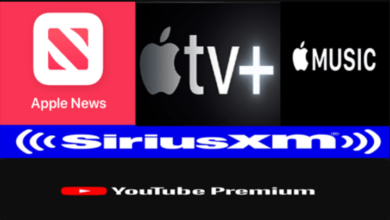How to Set YouTube custom URLs in the new rules 2021
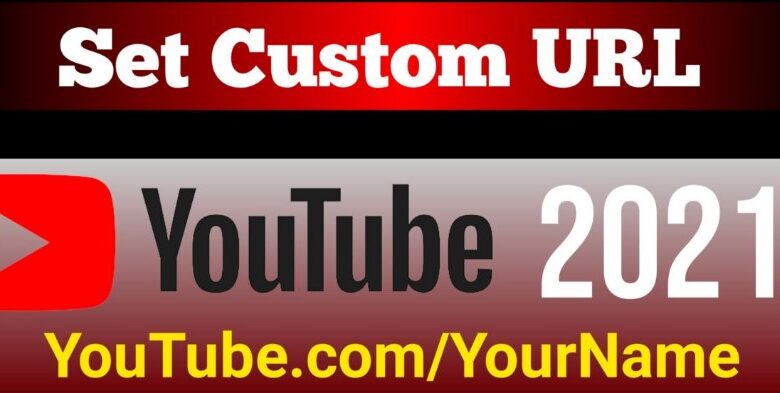
How to Set YouTube custom URLs in the new rules 2021
Assalamu Alaikum,
Today I will share with you how to set a custom URL of YouTube.
We are all familiar with the custom URLs of Facebook, such as facebook.com/YourName. Thus Facebook, Twitter, Instagram all social media have custom URLs. Similarly, youtube also has custom URLs.
For example, if someone wants to browse my YouTube channel.
Then enter Youtube.com/TechLearningBD (the link to YouTube is provided for the purpose) and press Enter to enter my YouTube channel directly.
So if you have a youtube channel and create a custom URL then your channel needs to be professional and anyone can easily browse your channel with your channel name (youtube.com/YourChannelName).
So let’s get started,
Requirements:
- Your channel must have 100 or more subscribers.
- Channel must be over 30 days old.
- You need to upload a profile picture to the channel.
- Channel banners need to be uploaded.
Now,
- First, login to YouTube with your Gmail. Then click on the place shown in the screenshot.

2. Now click on Youtube Studio.

3. Now click on the customization shown in the screenshot.

4. Now click on Basic Info.

5. Click here to set a custom URL for your channel shown in the screenshot.

6. Here YouTube will suggest the URL of your channel name. If you like it, click on the check box next to it.

7. And if you think that you will add something next to the name of the channel. Then you can add text or numbers in this box.

8. I will name my channel this link. So I did not add anything, now click on Publish.

9. Click Confirm

10. See has changed immediately.


Read the full post. I gave the video for your convenience. If you do not understand, watch the video.
Help Menu:
Contact me on Facebook
Contact me on YouTube
Thanks.