What is WordPress Multisite and how to add it? (Details)
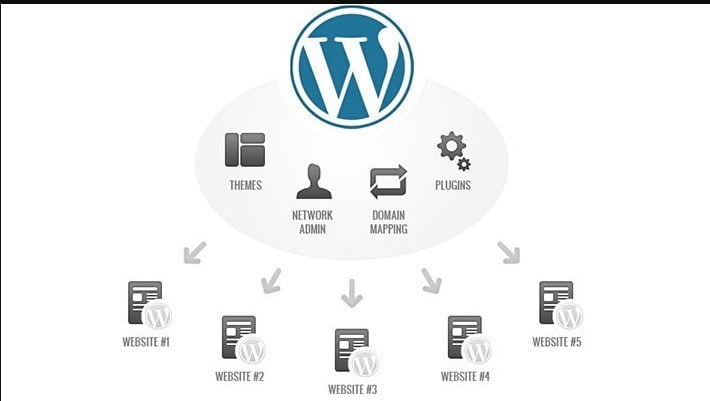
What is WordPress Multisite and how to add it? (Details)
Suppose you have an online shop, the online shop has a large number of active customers and you want to create a community/forum site with them, where they will discuss various issues including product reviews. You must have a new domain or sub-domain to create a forum/community site. Right? These are just some of the goal-setting shareware that you can use. What is WordPress Multisite and how to add it (Details)
1) Taking new domain / sub-domain
2) Create a new database
3) Install WordPress
4) Complete the forum site
Assuming you have created a foyer site with a new domain / sub-domain. Invite your customers to give product issues, refunds, and reviews on the forum site. The customer also accepted your invitation and visited the forum site. Surely your customer will create a new account to join the forum?
If that is the case then what? You have 2/3 of the site and a user can create an account on any one site and login to each site with that account. No need to create a new account for the rest of the site! You can do this easily by adding WordPress Multisite.
WordPress Multisite and how to add it
What is multisite?
Multisite is a network system. Combination of many sites under the same site/database.
How do I set up a multisite?
You don’t need any coding skills to set up a multisite / network setup in WordPress. You can easily set up a multisite by adding some pre-made code to cipanel. Let’s see how we can convert a WordPress site to a multisite
1 Multisite Permission in Cpanel: First you need to give permission to Multisite from your hosting Cpanel. Paste the following code into the wp-config.php file of CPanel (That is all, stop editing! Paste above Happy publishing)
/ * In the original TC * /
Define ('sub_lao_multicite', true);
2 Collect the installation code from the WordPress dashboard: After saving the file, login to the WordPress site (refresh if logged in) and then hover over the tolls and see a new option called Network setup.
Clicking on the network set up will open a new page like below (you must deactivate all plugins before setting up a network, otherwise – you will not have access to the setup page. Fear not, you can reactivate after setting up the network)

You can set up multi-site in two ways if you want. Sub-domains and sub-directories.
3 Select any one of the sub-domains / sub-directories and click install. I selected the subdirectory and clicked install and got some new code to add to cPanel

The first code in our wp-config.php file That’s all, stop editing! Paste-on top of happy publishing. Let’s do it

Now we have to remove the second code and add all the code in the .htaaccess file. Let’s do this too

Our WordPress Multisite set-up is complete. This time we can create multiple sites under the same site if we want. Users do not have to register for each site separately to access the site. If you register on any one site, you will be able to login to all the other sites. Now let’s take a look at how to create a site
If you notice a little, you will see that some new options have been added in the admin bar. From the admin bar we have to go to My sites> Network Admin> sites (as shown in the screenshot below)

We will see the option to create a site. New sites can be created by clicking on Add New.

Click on the ad site with the name you want to create the site

Our site is complete.






