How to Find any file from the Start menu
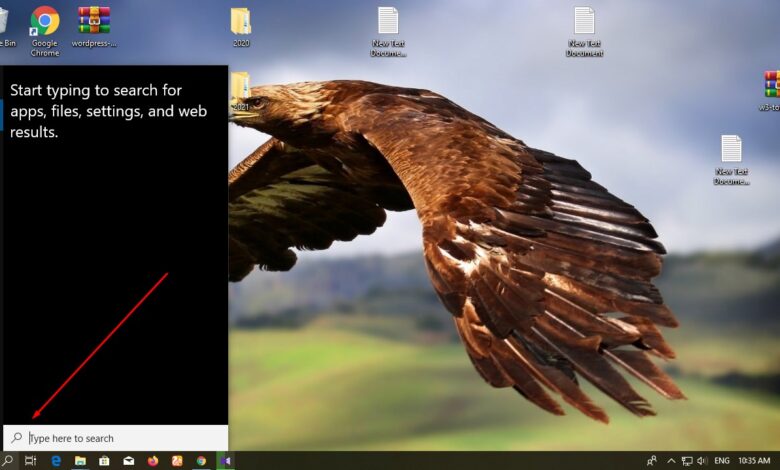
How to Find any file from the Start menu
Windows 10 has radically changed the way files are searched. Usually, when you type something in the start menu, it finds it from the Windows system file. Now if you want to find any file you need without going to a separate drive on the hard disk, write it in the Start menu, then you will not find it.
However, if you make some changes in the Index option, you can find any desired file from the Start menu.
Whatever you do
Windows 10 users click on the Start menu and type Indexing Options. If you see Indexing Options settings in Best match, open it by clicking on it. Once the index option is open, click on the Advanced button below.
Now click on the File types tab of the Advanced option. Here How should this file be indexed? Select the second option under Options by clicking next to Index Properties and File Contents.
Notice, here are the extensions for all Windows files in the file type.
If you do not find the extension of your desired file here, then enter it in the Add new extension to list (e.g., dmg) and press Add. Rebuilding the index might take a long time to complete. Some views and search results might be incomplete until rebuilding is finished
Press the OK button again here. Then the index will be sorted anew. It will take some time for all the file types to be added to the new index. If you search for a file during this time, you will not find it properly.
So after an hour, click on the Start menu and enter the name of your desired file, you can open it directly from the Start menu.





