Remove Windows password easily Remove Password From Windows
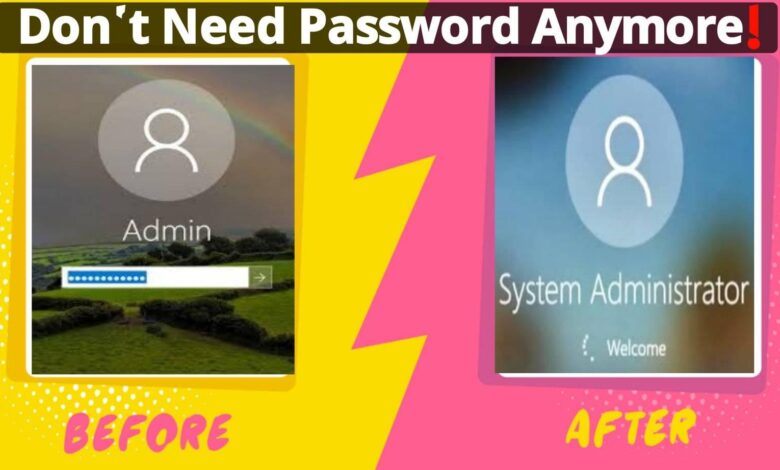
Tired of giving passwords over and over again?
Want to turn it off?
Then today’s post is for you. I am a desktop user, and everyone knows that a desktop cannot be taken anywhere. Since Altima is at home and I use it, I wanted to turn off my Windows password. Besides, I didn’t want to set the password, I had to set it when opening a Microsoft account. Anyway, I’m watching a lot of videos about it, but none of it worked. Later I was able to remove the password very easily and that is what I am going to share today.
How to remove Windows password
(If you have difficulty understanding somewhere, you can watch the video below)
First, go to Settings

Then Accounts

Then click on sign in options and never

Then, click on Password and click on change

Enter your current password here

Do not enter any password here, leave everything blank and click next

You can see here that your account does not have a password, meaning the password has been removed

Then you can see by restarting, no password will be required.
You can join [Learn with Mahbub] Facebook group to be the first to get such updates.
??? You can SUBSCRIBE [Learn with Mahbub] Youtube Channel 6
I also showed it by restarting the video

![[Computer tips]Find out the key 5 keyboard shortcuts](/wp-content/uploads/2021/03/Computer-tipsFind-out-the-key-5-keyboard-shortcuts-390x220.png)



