Your laptop keyboard is not working! Take the solution
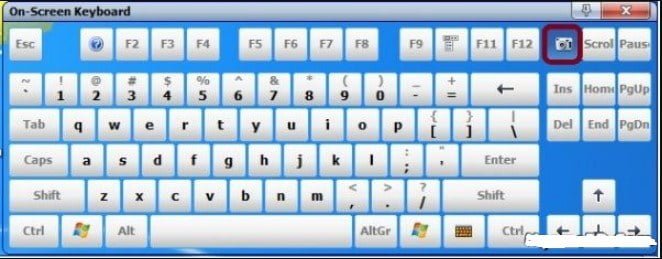
Your laptop keyboard is not working! Take the solution
The big problem for laptop computer users is that suddenly the keyboard does not work. Sometimes the keyboard doesn’t want to work because of hardware or software. But if there is ever too much pressure on the keyboard or inadvertently liquid falls on it, the keys become short.
However, if there is no major problem with the device, the laptop keyboard can be reactivated with some steps.
Whatever you do
Device software check:
- Enter devmgmt.msc in the Start menu. When the device manager appears, click on it to open it. Many times hardware problems hide the keyboard drive here.
- So click on the View menu of the device manager and click on Show hidden devices.
Now double click on the keyboards in this list and you will see the name of the device on your laptop. - If you see the exclamation mark in the yellow triangle here, go to the laptop manufacturer’s website, find the driver with the laptop model, download the latest version and use the keyboard.
- If not, right-click on the keyboard driver and click Uninstall. After uninstalling, click on the Action menu, then click on Scan for hardware changes.
Now restart the computer, then the keyboard will be reinstalled and will be useful again.
BIOS settings:
Restart the computer and hold down the keyboard Esc. If the start-up menu does not appear then you need to understand the keyboard hardware problem. To do this, insert the external keyboard and hold down the Esc key again until the start-up menu screen appears.
When it comes to the start-up menu for HP laptops, press the F10 key to enter the BIOS (users of other brands press the BIOS key on their laptops).
Now press F5 to load the default settings. Pressing the F10 key saves the settings and restarts the computer, which often fixes the keyboard.
In addition, if the keyboard does not work due to software problems, you can try to restore the Windows system. Many times the keyboard does not work for some third-party software.
So knowingly install the software, if necessary, scan the computer using good quality antivirus software.
Again, if dirt accumulates inside the keyboard, it no longer works.
So you can take a good look at the keys when the laptop is off. If necessary, you can use the on-screen keyboard of Windows.





