Customize your Chrome Browser in Professional Look
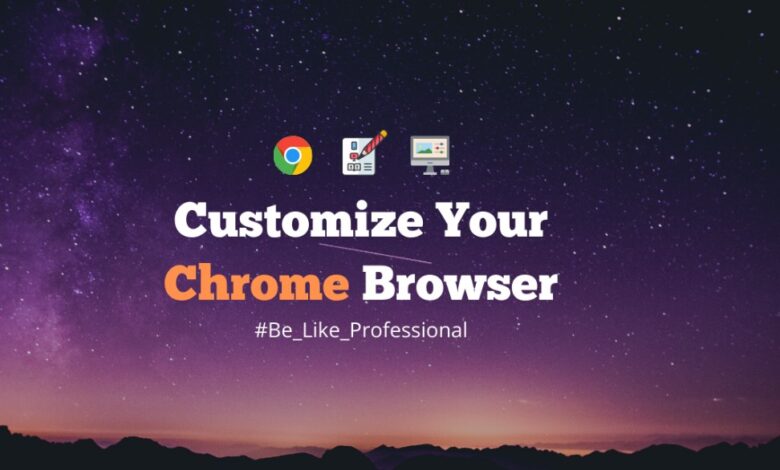
Customize your Chrome Browser in Professional Look
Howdy Everyone,
Giving a professional look to the Chrome Browser will affect your work speed and desire to work. Take a look at a simple demo of the new Chrome browser after customizing Chrome! Customize your Chrome Browser in Professional Look
Follow Instruction to know how to Add Theme in Chrome Browser
✅ Instruction
1. This is what your Chrome browser usually looks like

\
2. First download 11 Themes from this Drive link

3. Now add “Night Tab” Extension from Chrome Web Store [Extension Link: – Night tab]

4. After adding, open New Tab and click on “keep it”

5. Your Chrome has changed a lot! But the default themes are not so beautiful so I gave some themes (in 2no step)

6. Now click on the Setting icon to change the theme

7. Select the “Data” option and click Import

8. Import any downloaded theme

9. The look will change in your Chrome Browser

10. Now you can customize it by clicking on the Setting icon

Bye‼
Contact Me On-
Telegram [Discussion Group] [Telekit]





