How to create RDP for 01 years using AWS Account

How to create RDP for 01 years using AWS Account
Howdy !!!
This RDP of Amazon can normally be used as a Virtual Computer. However, the fear of suspend is very low because it is a free RDP that everyone will get if you add CC. For Long Time Use There is a request not to do any kind of Cracking, Torrenting
How to Create AWS Account – Part 1
? RDP Details: –
- 1GB RAM
- Can be used up to 1 year
The second step
⬇Instruction⬇
1. After clicking on Goto Console (previous post), log in to AWS Account
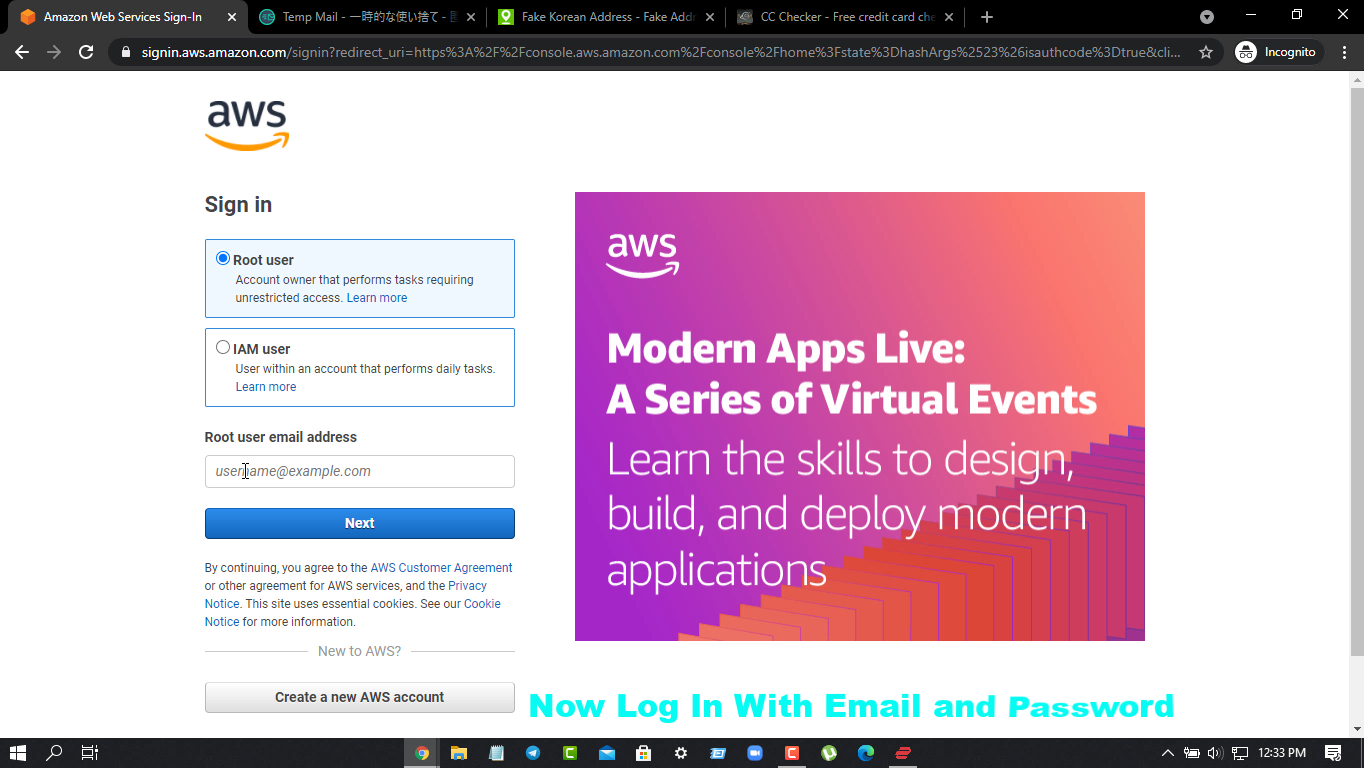
2. Such interface will show
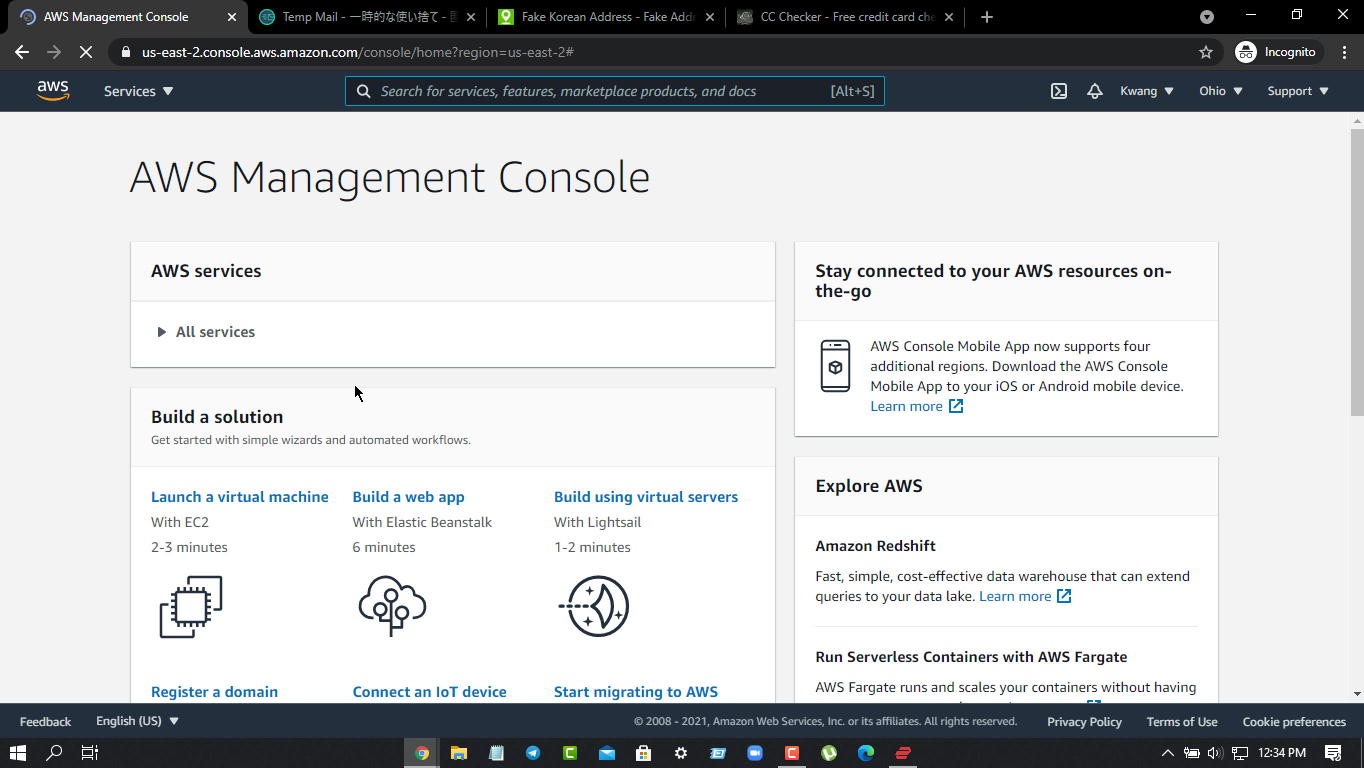
3. Check your Mail Box and you will see 2 mails. Wait for 3min Mail till 10min
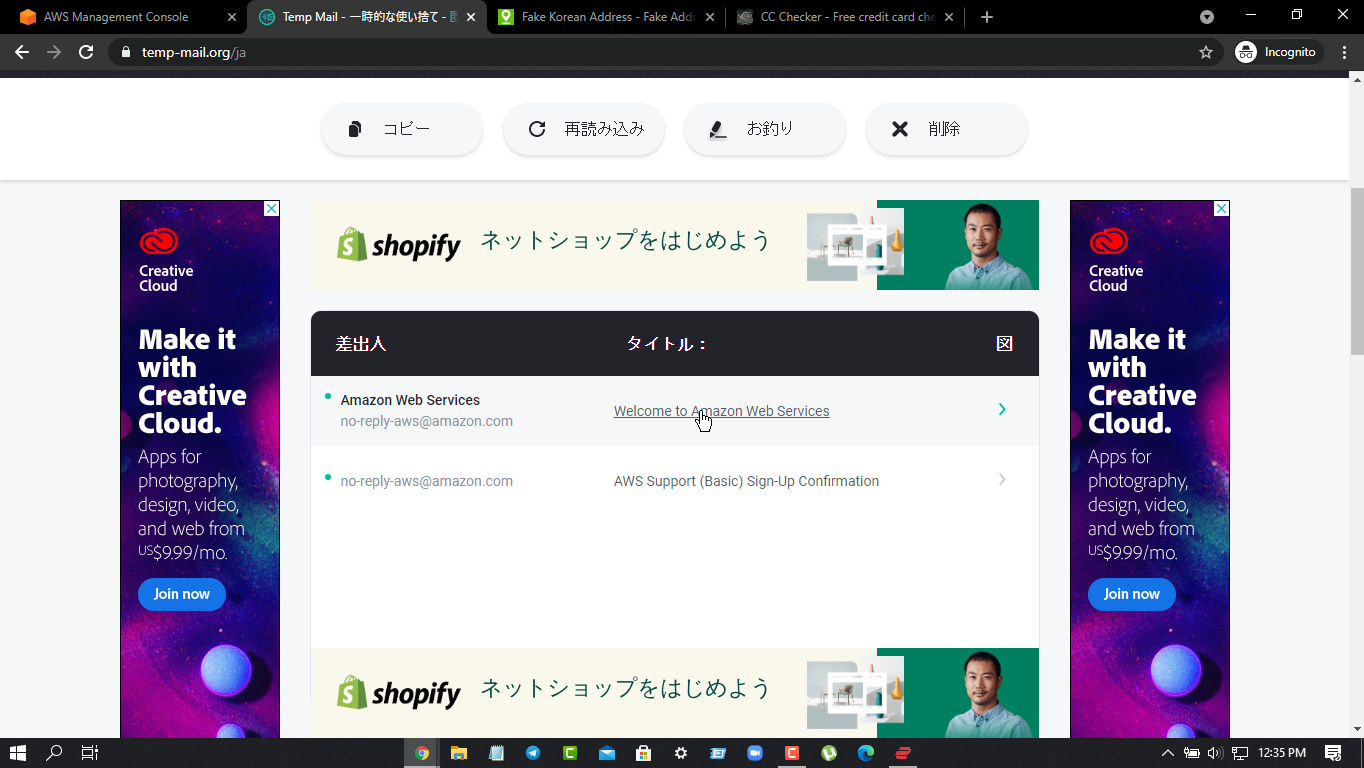
4. Mail arrives means your AWS Account Verification Complete
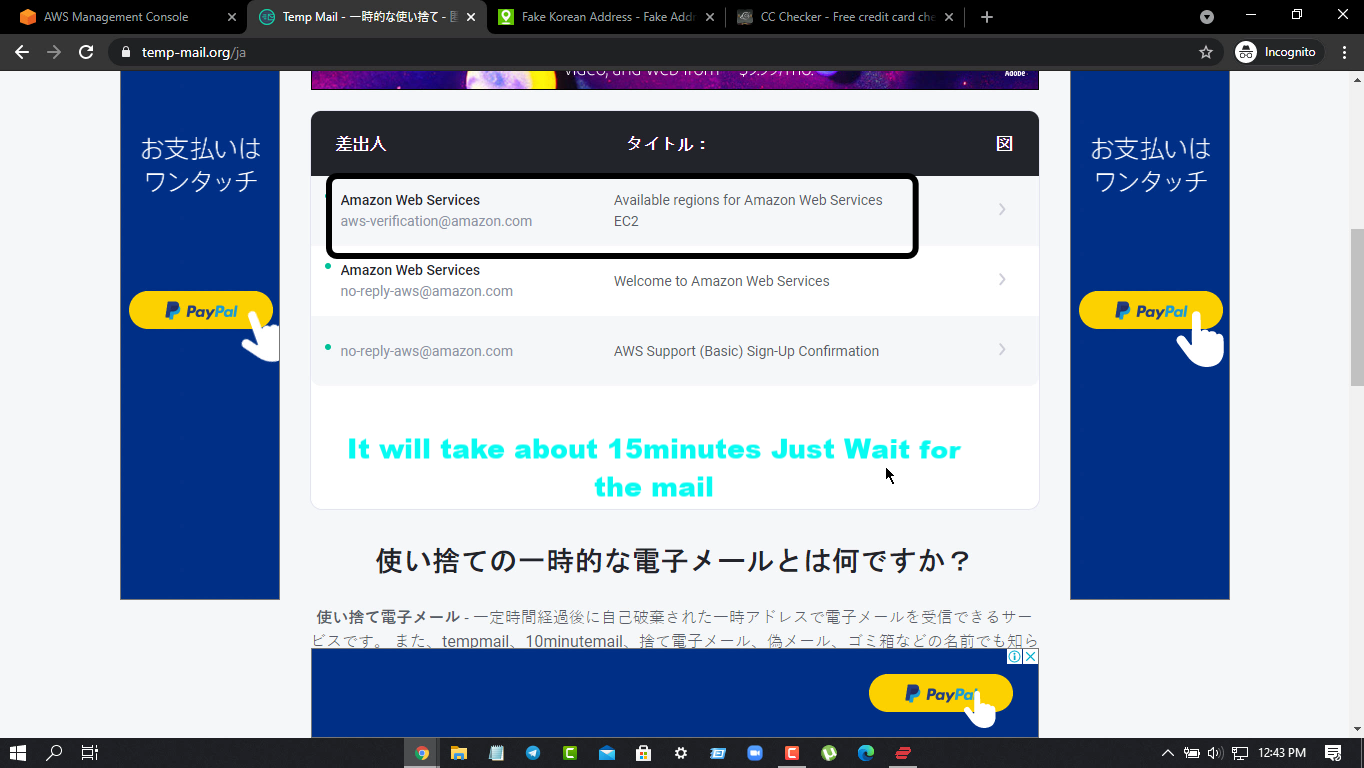
5. Now 4 / 5min. Then click on the Virtual machine launched in the Console Panel
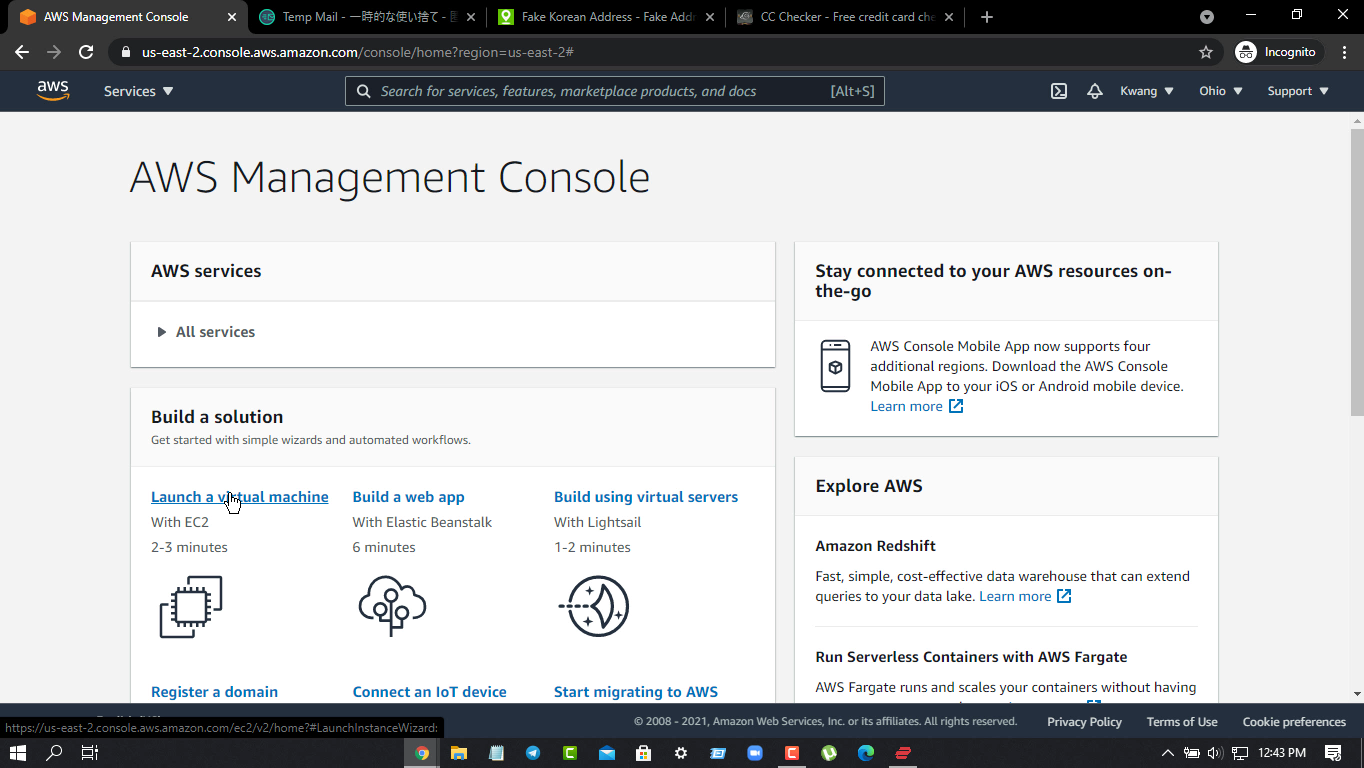
6. If this is the page load, wait a little longer
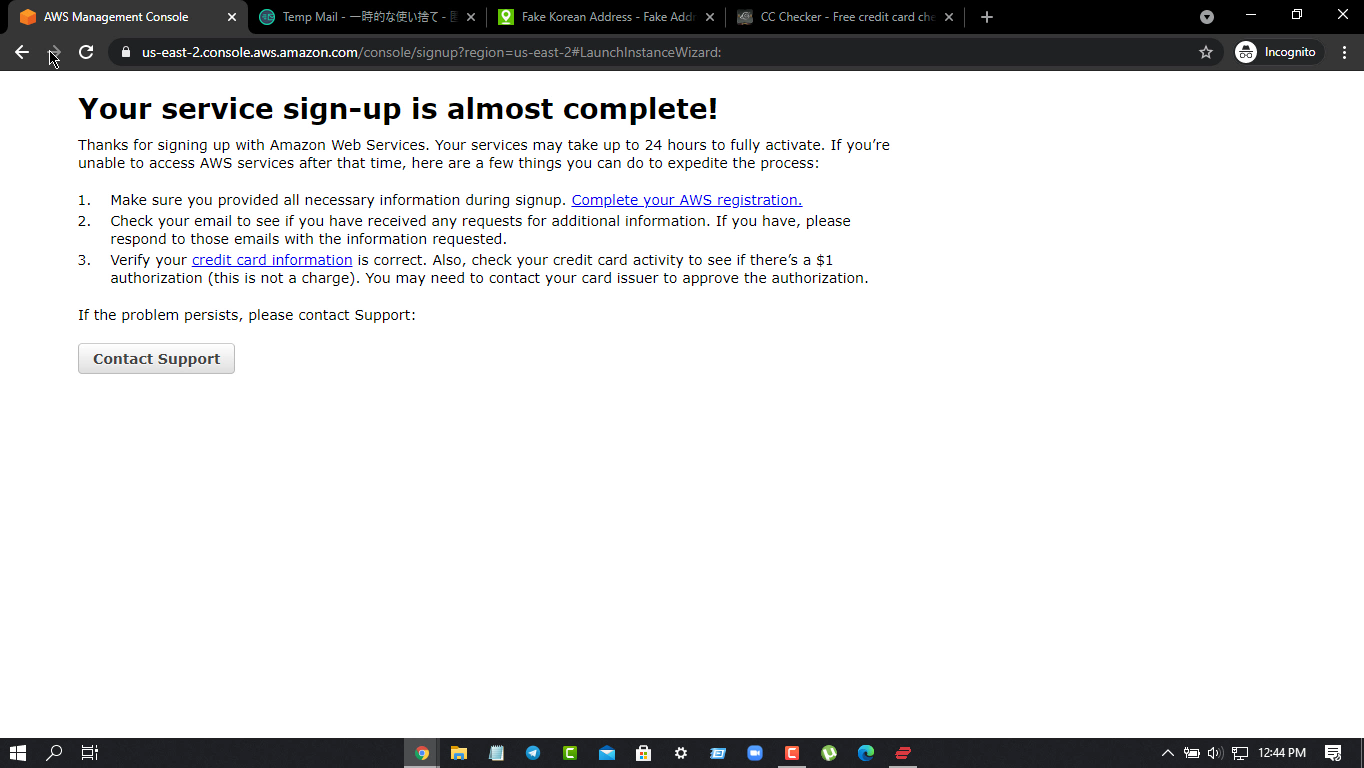
7. After a while, click on the launch Virtual machine again, then this webpage is actually click on Free Tier
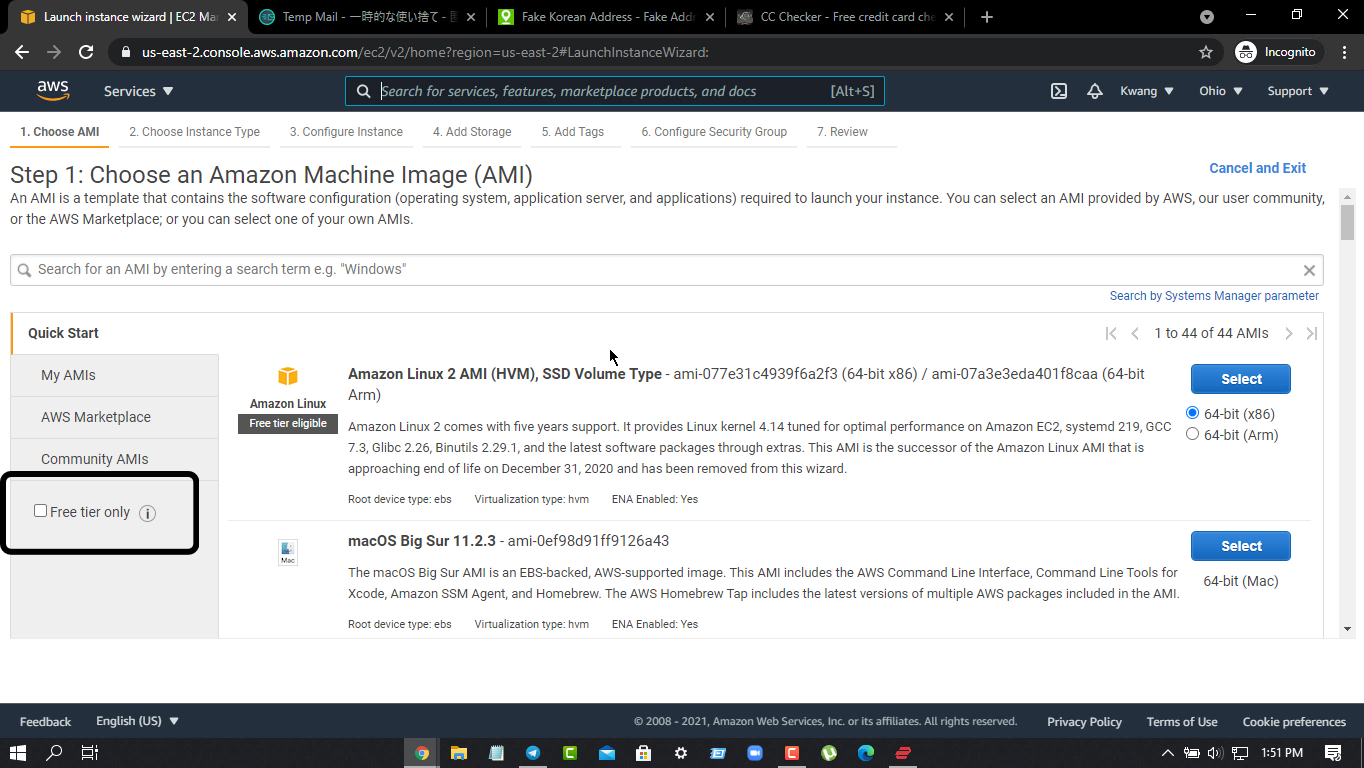
8. Select Microsoft 2019 64 Bit
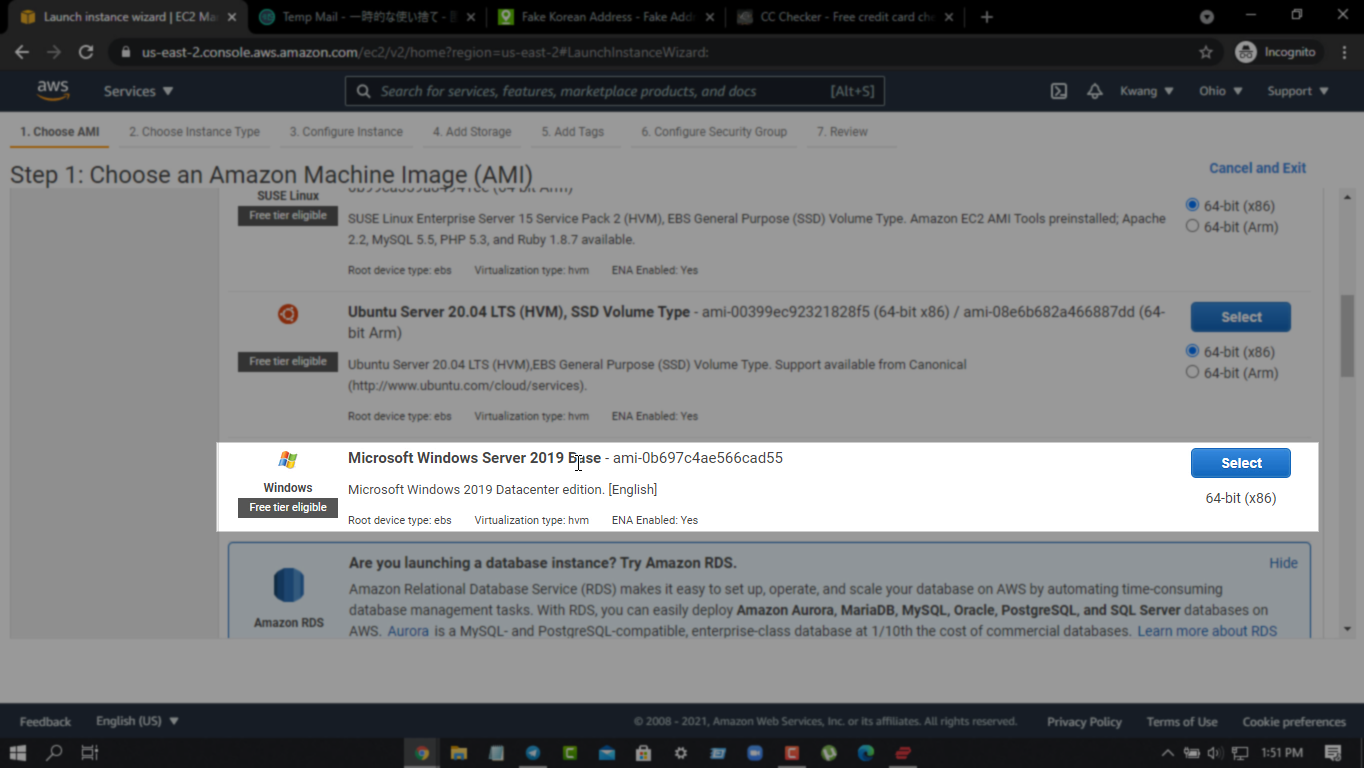
9. Click on “Review launcher”
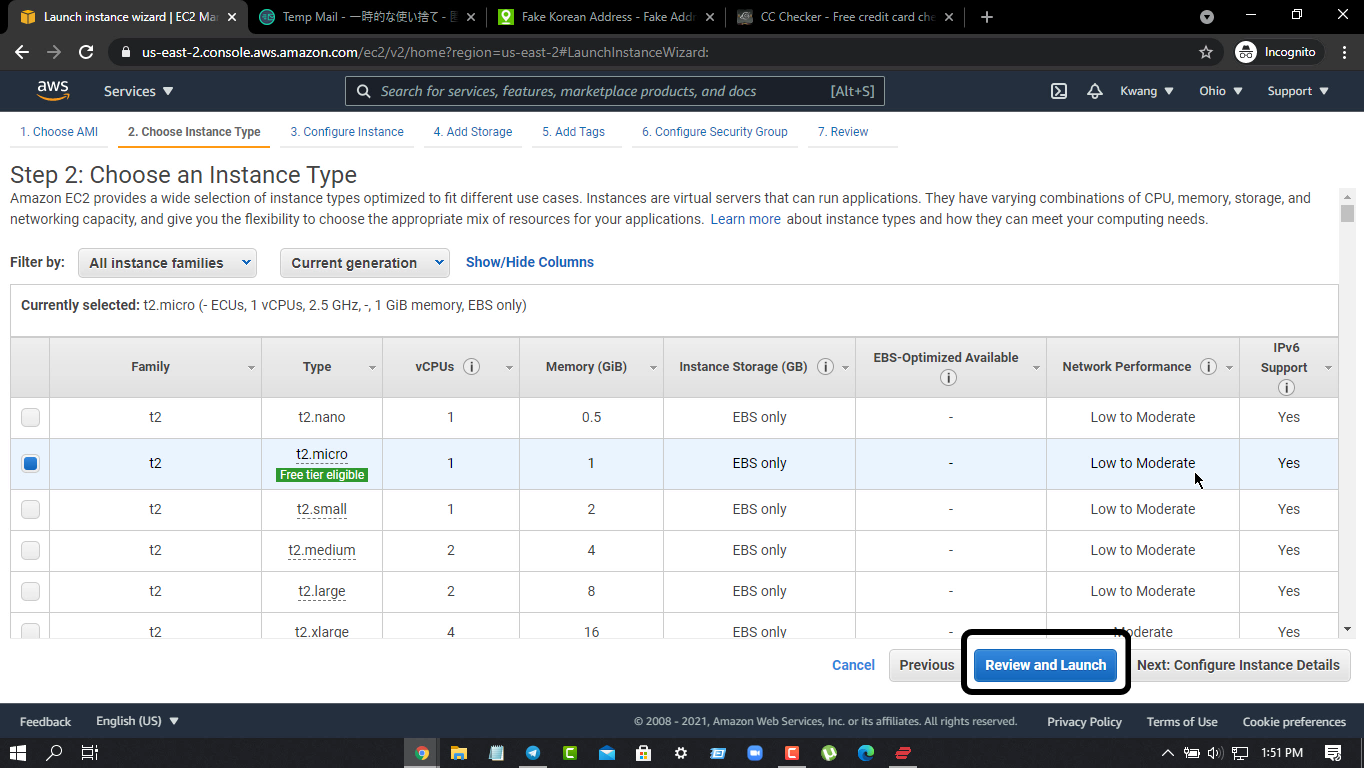
10. Click on the Launch option again
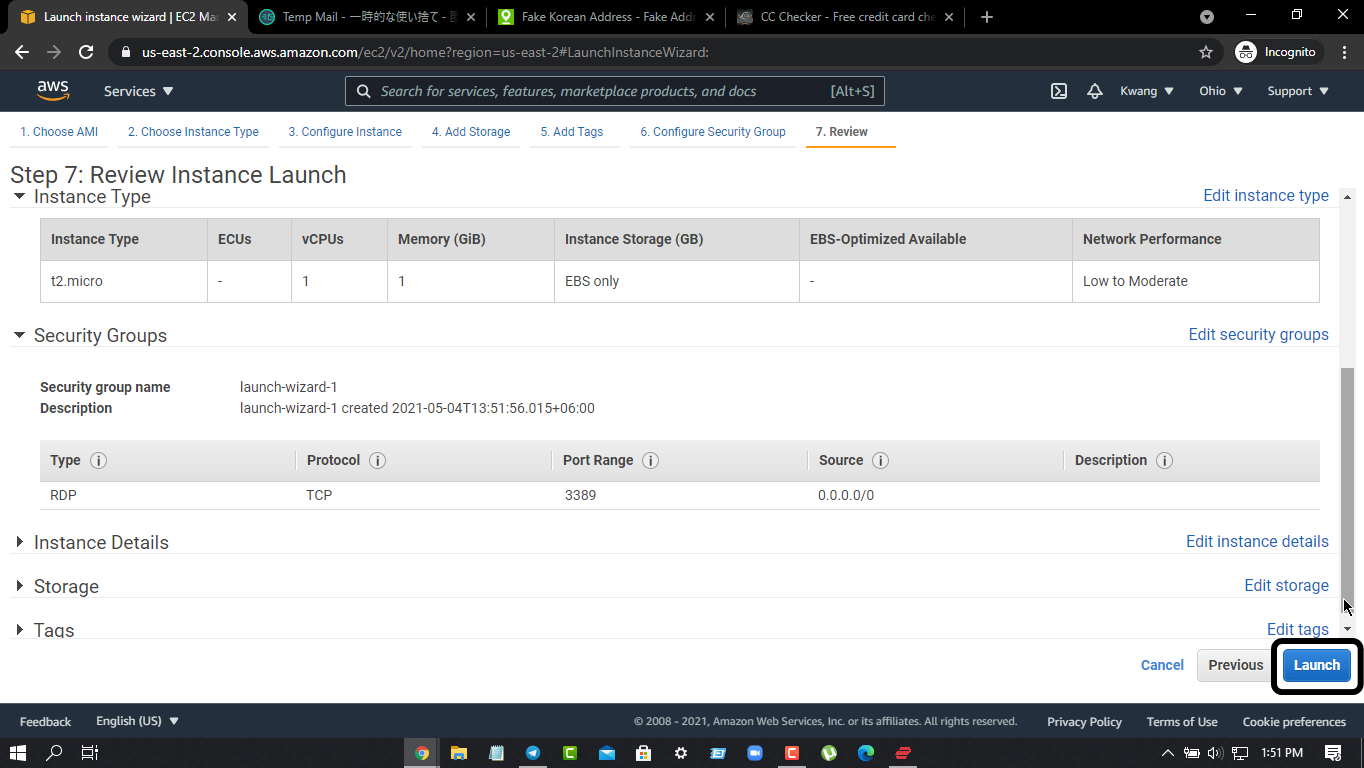
11. Select Create a new Pair
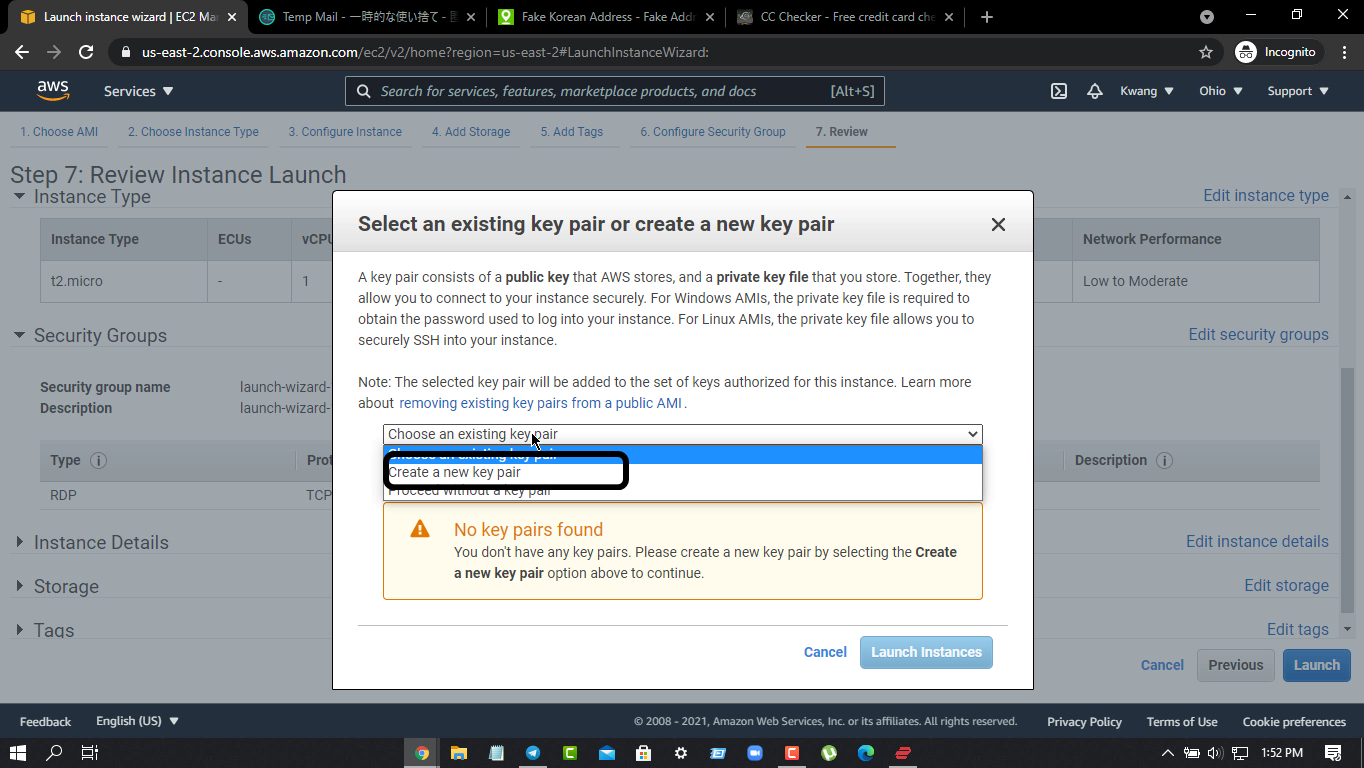
12. Click on Download Key Pair with any name
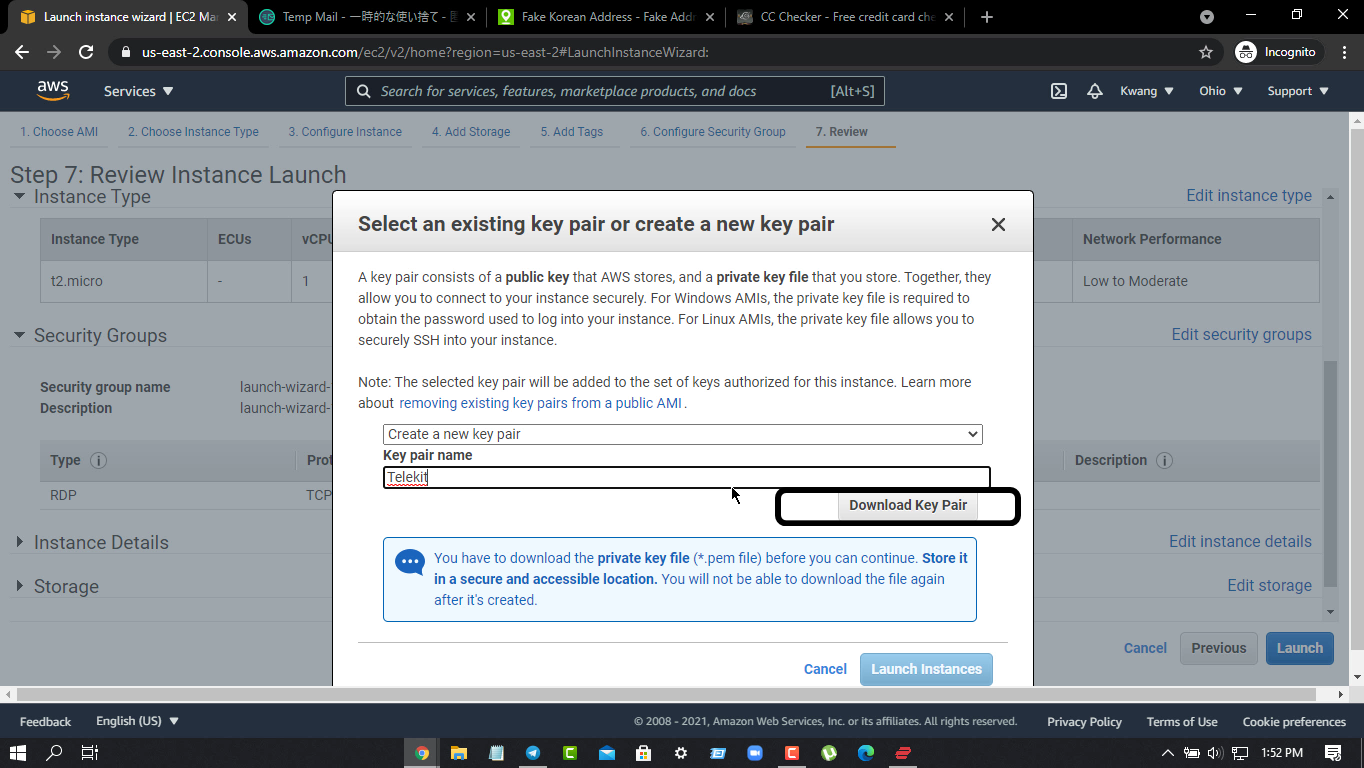
13. Download শেষে Launch এ Click করুন
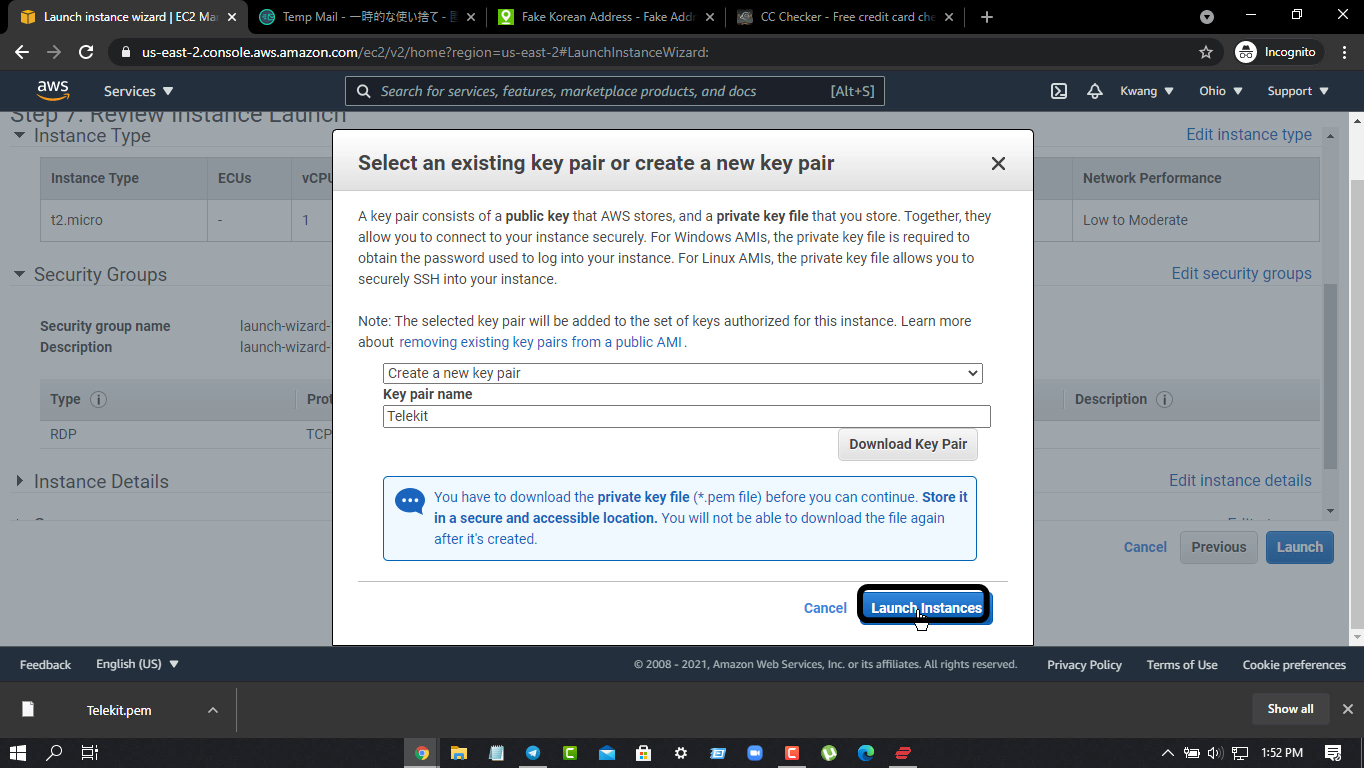
14. Scroll down the new Webpage and click on “Launcher”
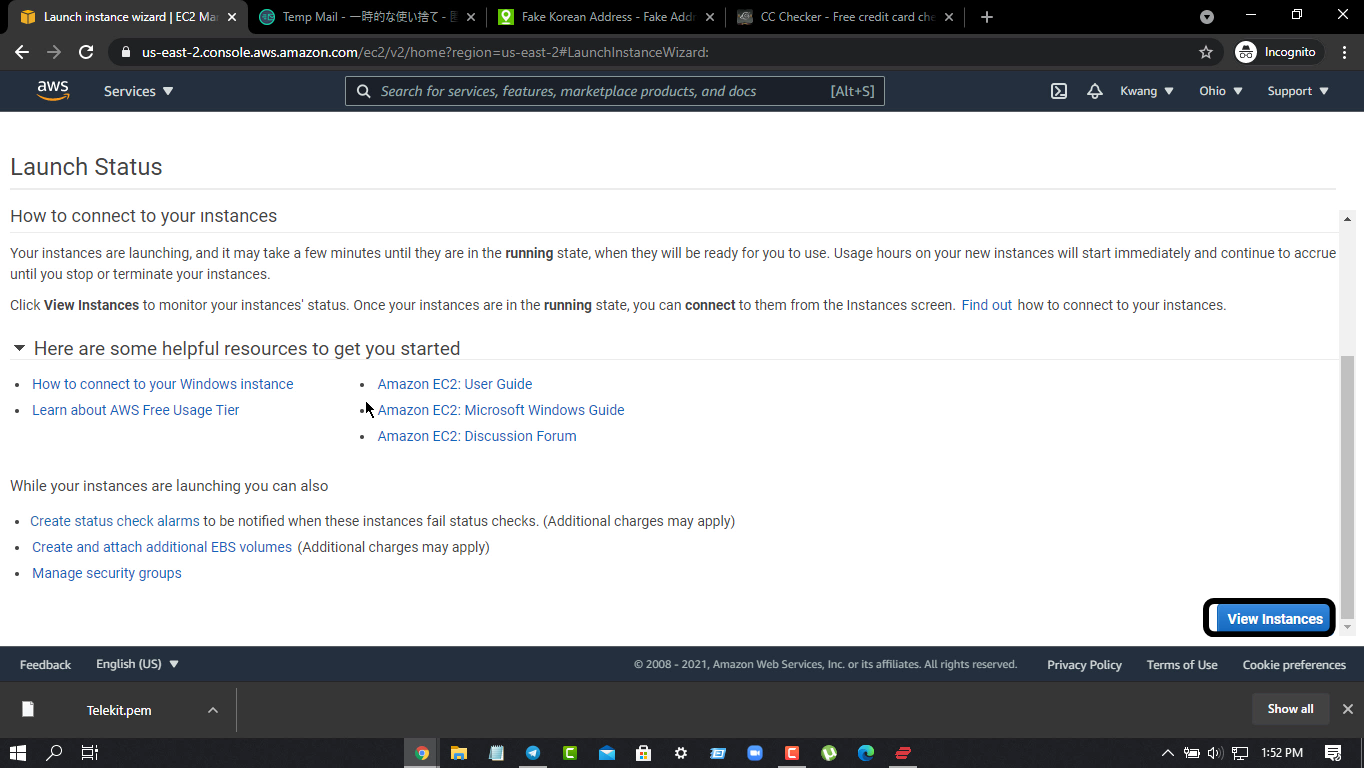
15. Now minimum 4min. After waiting, click on this mark option
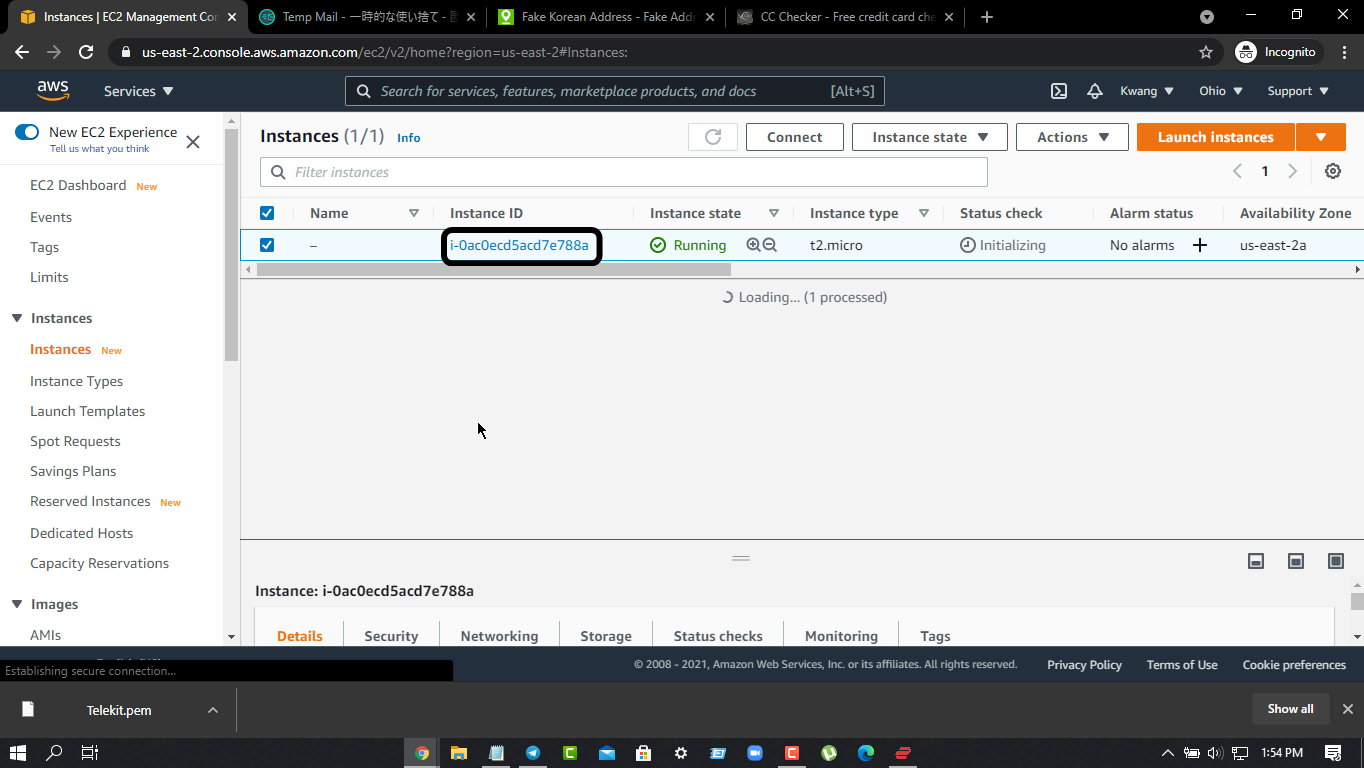
16. Then click on RDP Client
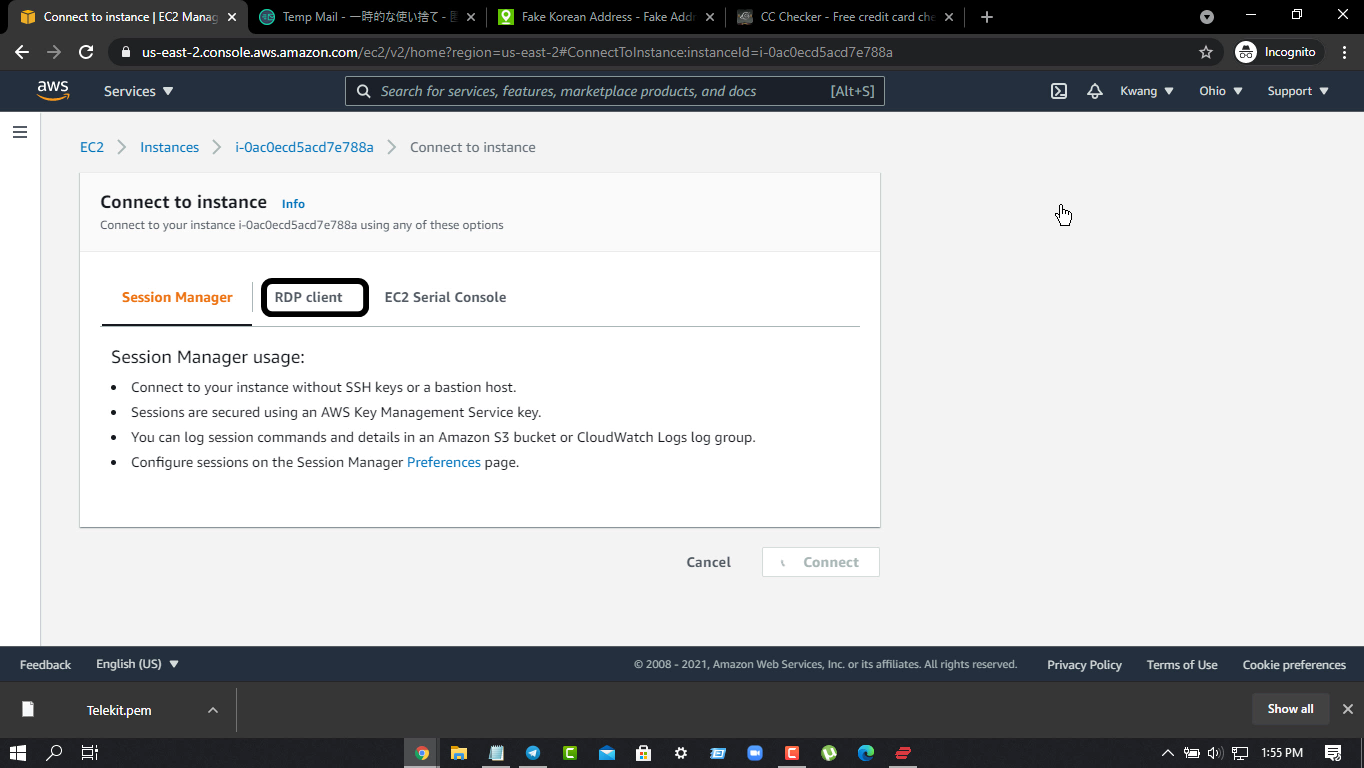
17. Click on “Get Password”
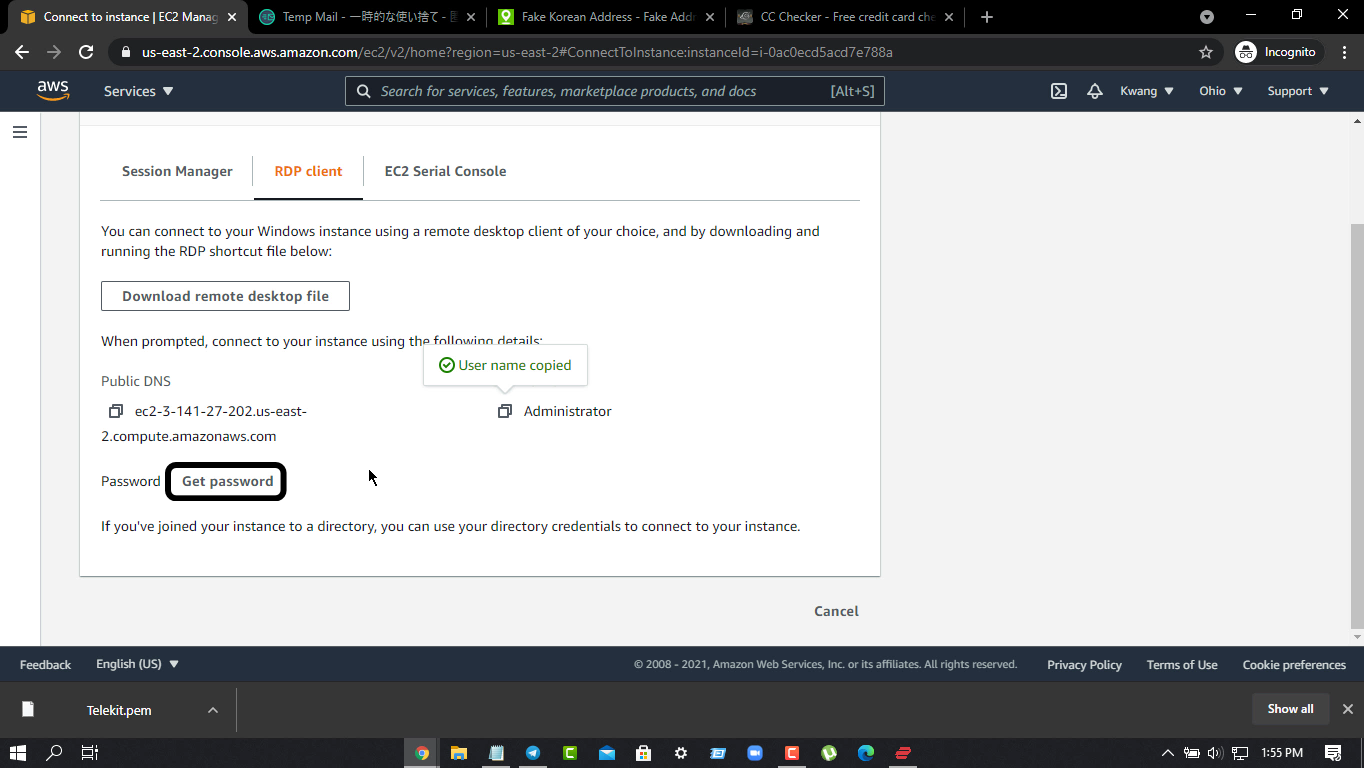
18. Browse the downloaded file
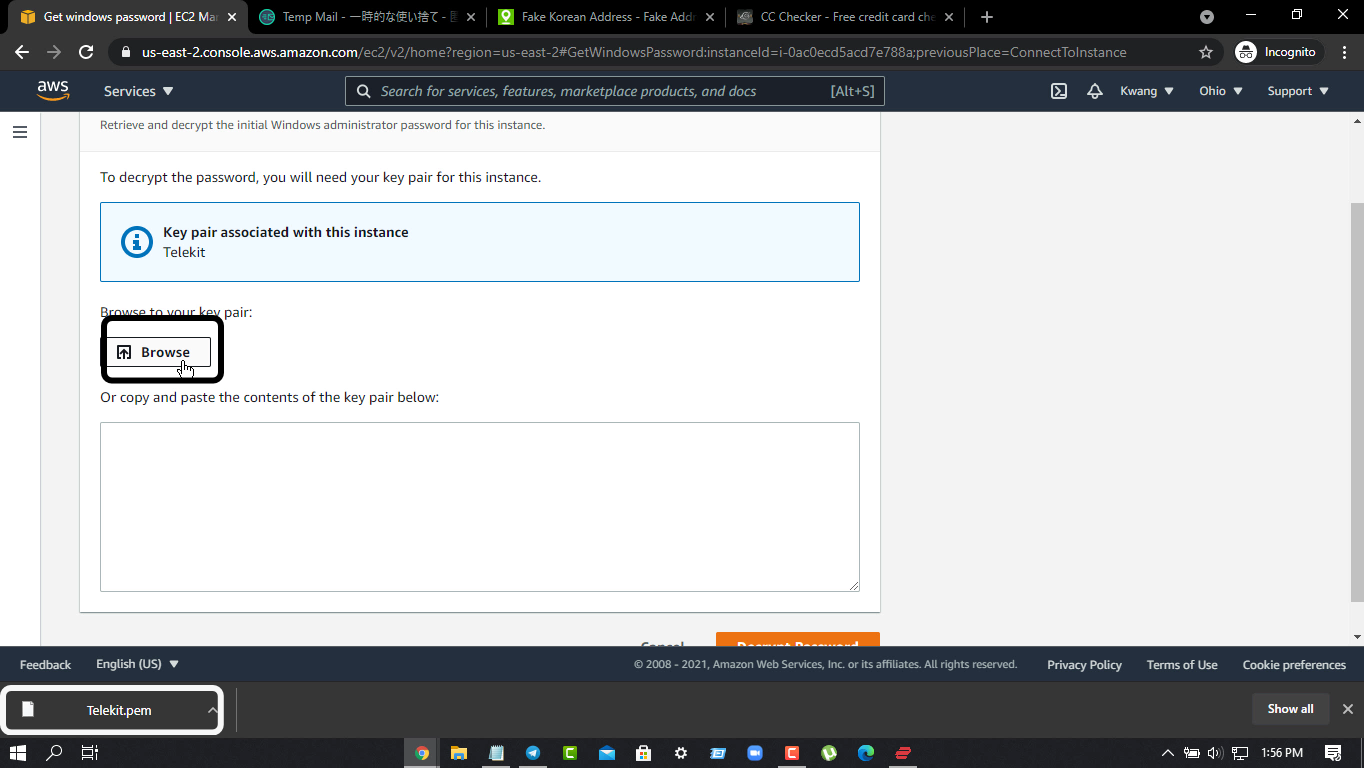
19. Click on Decrypt Password to get the password
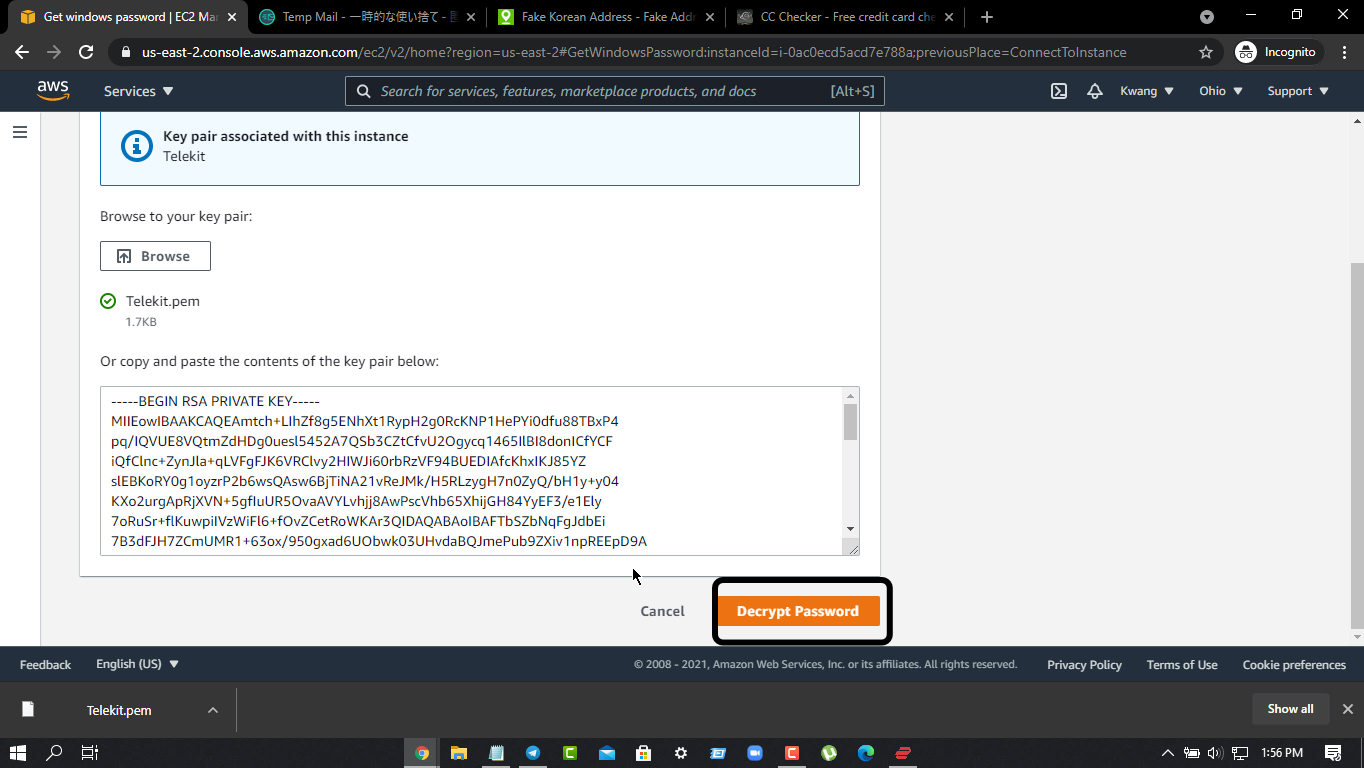
20. You have got your username / Password / IP. Now log in to RD Client App on PC / Mobile.
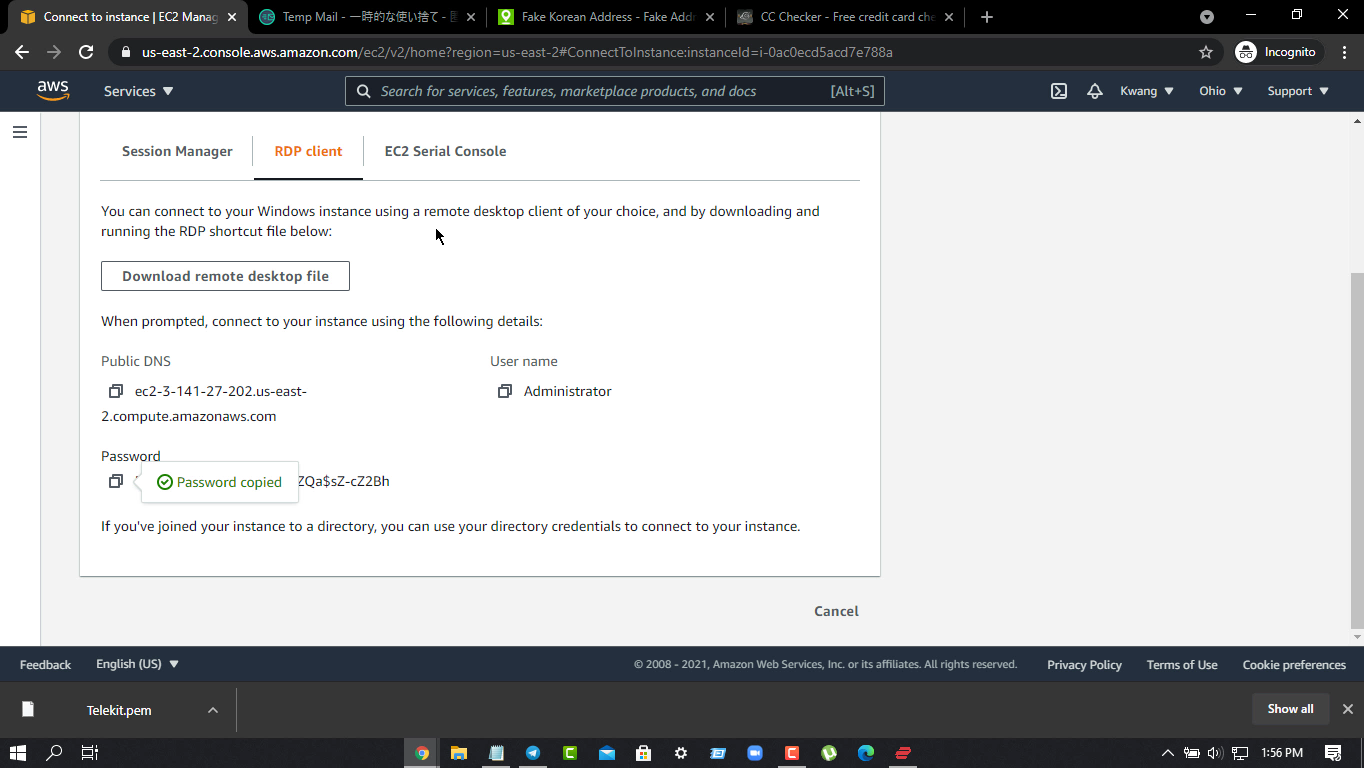
21. Enjoy 1-year RDP
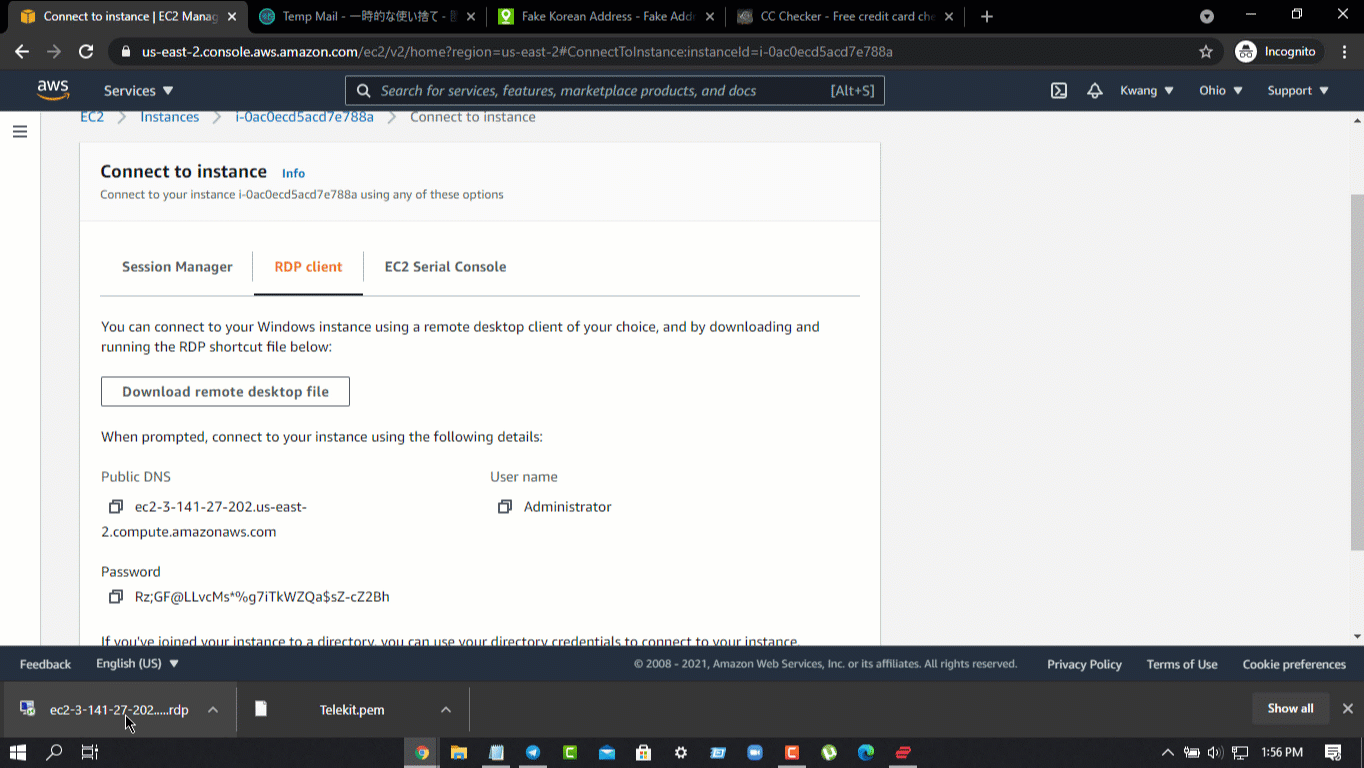
How to create RDP for 01 years using AWS Account
Buy?
Contact Me On
Telegram [Discussion Group] [Telet]





